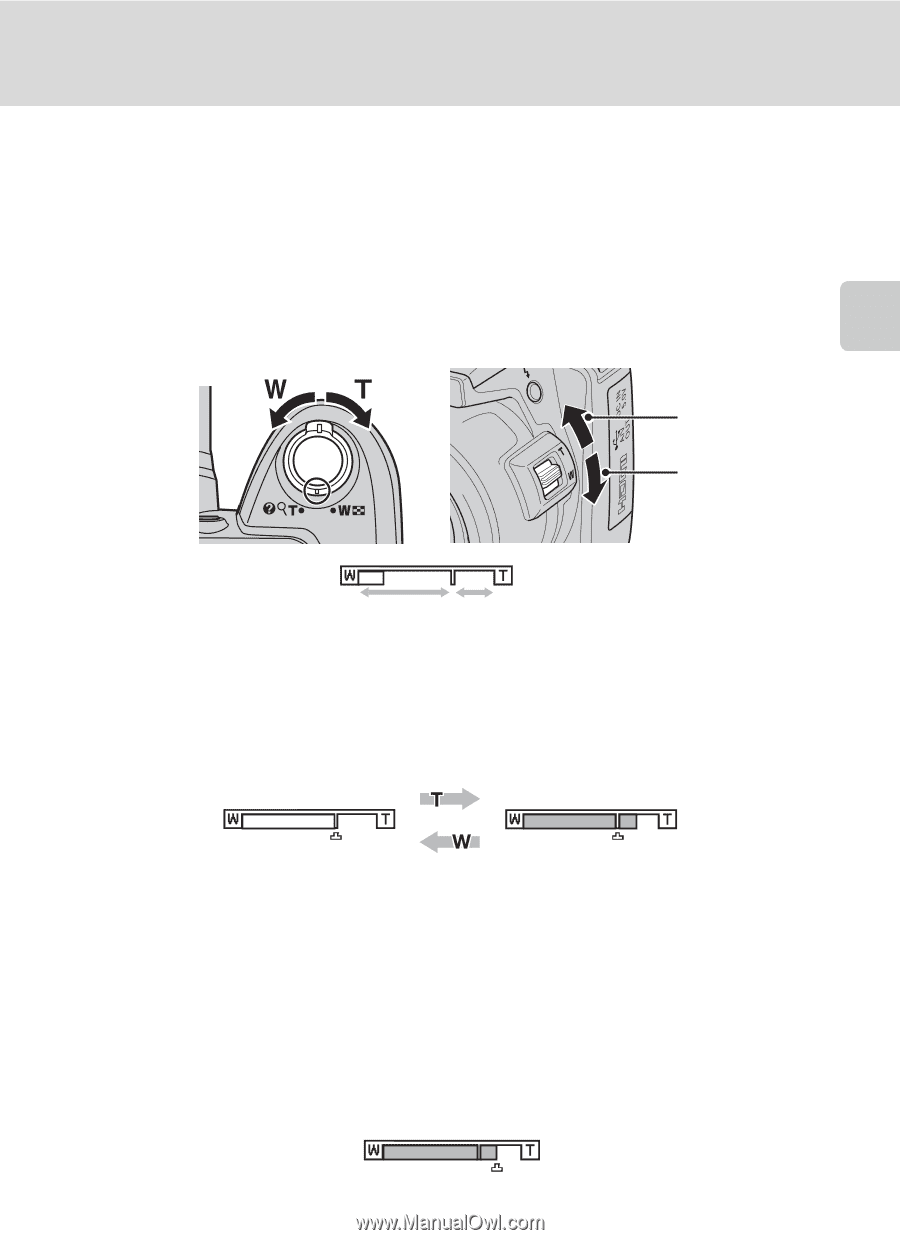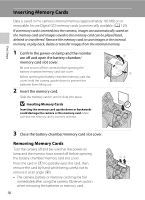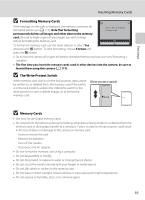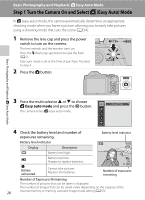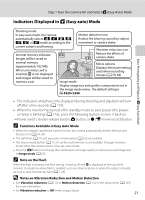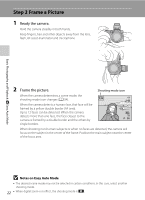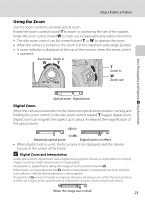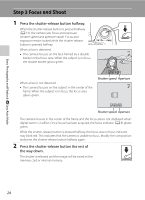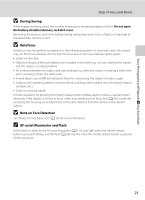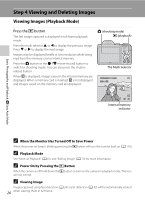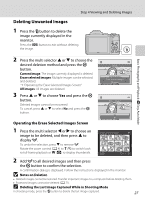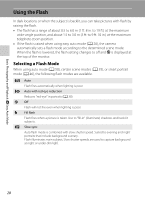Nikon COOLPIX L120 User Manual - Page 35
Using the Zoom, Digital Zoom
 |
View all Nikon COOLPIX L120 manuals
Add to My Manuals
Save this manual to your list of manuals |
Page 35 highlights
Step 2 Frame a Picture Using the Zoom Use the zoom control to activate optical zoom. Rotate the zoom control toward g to zoom in, increasing the size of the subject. Rotate the zoom control toward f to zoom out, increasing the area visible in the frame. • The side zoom control can be turned toward g or f to operate the zoom. • When the camera is turned on, the zoom is at the maximum wide-angle position. • A zoom indicator is displayed at the top of the monitor when the zoom control is operated. Zoom out Zoom in g Zoom in f Zoom out Basic Photography and Playback: G Easy Auto Mode Optical zoom Digital zoom Digital Zoom When the camera is zoomed in to the maximum optical zoom position, turning and holding the zoom control or the side zoom control toward g triggers digital zoom. Digital zoom can magnify the subject up to about 4× beyond the magnification of the optical zoom. Maximum optical zoom Digital zoom is in effect. • When digital zoom is used, the focus area is not displayed and the camera focuses in the center of the frame. C Digital Zoom and Interpolation Unlike optical zoom, digital zoom uses a digital imaging process known as interpolation to magnify images, resulting in slight deterioration of image quality. Interpolation is applied when taking still images at zoom positions beyond V. When zoom is increased beyond the V position, interpolation is initiated and the zoom indicator turns yellow to indicate that interpolation is being applied. The position of V moves to the right as image size decreases, allowing you to confirm the zoom positions at which still images can be captured without interpolation using the current image mode setting. When the image size is small. 23