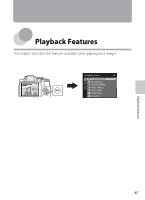Nikon COOLPIX P510 User Manual - Page 108
Connecting the Camera to a TV, Computer, or Printer
 |
View all Nikon COOLPIX P510 manuals
Add to My Manuals
Save this manual to your list of manuals |
Page 108 highlights
Connecting the Camera to a TV, Computer, or Printer You can enhance your enjoyment of images and movies by connecting the camera to a TV, computer, or printer. • Before connecting the camera to an external device, make sure the remaining battery level is sufficient and turn the camera off. For information about the connection methods and subsequent operations, refer to the documentation included with the device in addition to this document. Playback Features How to open the connector cover USB/audio/video output connector HDMI mini connector (Type C) Insert the plug straight. Viewing images on a TV E23 You can view the camera's images and movies on a TV. Connection method: Connect the video and audio plugs of the included Audio Video Cable EG-CP16 to the TV's input jacks. Alternatively, connect a commercially available HDMI cable (Type C) to the TV's HDMI input jack. Viewing and organizing images on a computer A91 If you transfer images to a computer, you can perform simple retouching and manage image data in addition to playing back images and movies. Connection method: Connect the camera to the computer's USB input jack with the included USB Cable UC-E6. • Before connecting to a computer, install ViewNX 2 on the computer using the included ViewNX 2 Installer CD. See A93 for more information about using the ViewNX 2 Installer CD and transferring images to a computer. • If any USB devices that draw the power from the computer are connected, disconnect them from the computer before you connect the camera to it. Connecting the camera and other USB-powered devices to the same computer simultaneously may cause a camera malfunction or excessive power supply from the computer, which could damage the camera or memory card. Printing images without using a computer E25 If you connect the camera to a PictBridge-compatible printer, you can print images without using a computer. Connection method: Connect the camera directly to the printer's USB input jack with the included USB Cable UC-E6. 90