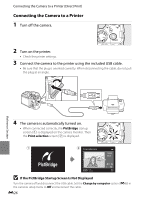Nikon COOLPIX P510 User Manual - Page 156
Connecting the Camera to a Printer, If the PictBridge Startup Screen Is Not Displayed
 |
View all Nikon COOLPIX P510 manuals
Add to My Manuals
Save this manual to your list of manuals |
Page 156 highlights
Connecting the Camera to a Printer (Direct Print) Connecting the Camera to a Printer 1 Turn off the camera. 2 Turn on the printer. • Check the printer settings. 3 Connect the camera to the printer using the included USB cable. • Be sure that the plug is oriented correctly. When disconnecting the cable, do not pull the plug at an angle. Reference Section 4 The camera is automatically turned on. • When connected correctly, the PictBridge startup screen (1) is displayed on the camera monitor. Then the Print selection screen (2) is displayed. 1 2 Print selection 15/05 2012 NO. 32 32 B If the PictBridge Startup Screen Is Not Displayed Turn the camera off and disconnect the USB cable. Set the Charge by computer option (E88) in the camera's setup menu to Off and reconnect the cable. E26