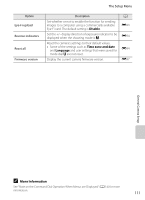Nikon COOLPIX P510 User Manual - Page 126
The Setup Menu, COOLPIX, Select an image, Time zone, Easy panorama, Panorama assist, 3D photography
 |
View all Nikon COOLPIX P510 manuals
Add to My Manuals
Save this manual to your list of manuals |
Page 126 highlights
General Camera Setup The Setup Menu Press the d button M z (setup) tab (A13) From the menu screen, select the z tab to display the setup menu, and then you can change the following settings. Set up Welcome screen Time zone and date Monitor settings Print date Vibration reduction Motion detection AF assist General Camera Setup Option Welcome screen Time zone and date Monitor settings Print date Vibration reduction 108 Description Select the image displayed as the welcome screen when the camera is turned on. Select COOLPIX to display the COOLPIX logo. Select Select an image to use a picture taken with the camera as the welcome screen. The default setting is None. Set settings related to the camera's date and time. The Time zone setting allows you to specify the time zone where the camera is mainly used and whether or not daylight saving time is in effect. When the x travel destination is set, the camera automatically calculates the time difference between the travel destination and the w home time zone, and saves images using the date and time of the travel destination. Set the image display after shooting, the screen brightness and whether or not to display a framing grid or histograms on the monitor. Imprint the shooting date and time on pictures at the time of shooting. The default setting is Off. • Dates cannot be imprinted in the following situations. - When the scene mode is set to Easy panorama, Panorama assist, or 3D photography - When Pre-shooting cache, Continuous H: 120 fps or Continuous H: 60 fps is selected for Continuous (A61) in the shooting menu - During movie recording Reduce blurring caused by camera shake when shooting. The default setting is On. • When using a tripod to stabilize the camera, set this feature to Off to prevent this feature from malfunctioning. A E74 E75 E78 E79 E80