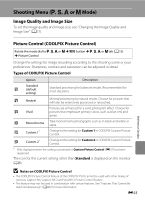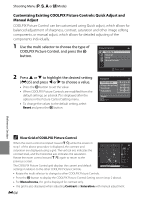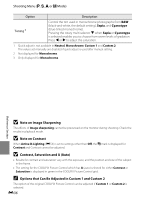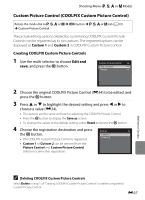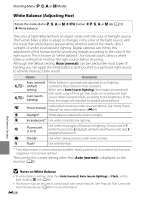Nikon COOLPIX P510 User Manual - Page 165
Types of Quick Adjust and Manual Adjust, Option, Description, Quick adjust, Image sharpening, Contrast
 |
View all Nikon COOLPIX P510 manuals
Add to My Manuals
Save this manual to your list of manuals |
Page 165 highlights
Shooting Menu (j, k, l or m Mode) Types of Quick Adjust and Manual Adjust Option Quick adjust 1 Image sharpening Contrast Saturation 2 Filter effects 3 Description Adjust the sharpness, contrast and saturation levels automatically. Five levels of adjustment are available from -2 to +2. Choose from options between -2 and +2 to reduce or emphasize the effect of the selected COOLPIX Picture Control. The default setting is 0. Control how much outlines are sharpened during shooting. Choose A (auto) to adjust sharpening automatically, or choose from seven levels of adjustment between 0 (no sharpening) and 6. The higher the number, the sharper the image, and the lower the number, the softer the image. The default setting is 3 for Standard or Monochrome, 2 for Neutral and 4 for Vivid. Control the contrast. Choose A (auto) to adjust the contrast automatically according to the type of scene, or choose from seven levels of adjustment between -3 and +3. - makes it into an image with a softer appearance, and + gives it a harder appearance. Choose lower values to prevent highlights in portrait subjects from being "washed out" in direct sunlight, higher values to preserve detail in misty landscapes and other low-contrast subjects. The default setting is 0. Control the vividness of colors. Choose A (auto) to adjust saturation automatically according to the type of scene, or seven levels of adjustment can be done by choosing from values between -3 and +3. Setting to the - side reduces the vividness, and setting to the + side increases the vividness. The default setting is 0. Simulate the effect of color filters on monochrome photographs. Choose from OFF (the default setting), Y (yellow), O (orange), R (red), and G (green). Y, O, R: Enhance contrast. Can be used to tone down the brightness of the sky in landscape photographs. The contrast is strengthened in the order Y ➝ O ➝ R. G: Soften skin tones. Suitable for portraits. Reference Section E35