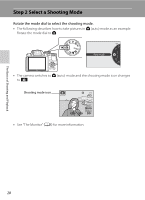Nikon COOLPIX P510 User Manual - Page 45
Daylight Saving Time, Changing the Language Setting and the Date and Time Setting, The Clock Battery - software
 |
View all Nikon COOLPIX P510 manuals
Add to My Manuals
Save this manual to your list of manuals |
Page 45 highlights
Step 1 Turn the Camera On 6 Press H or I to choose Yes and press the k button. • After finishing the setting, the lens extends slightly and the shooting screen is displayed. Daylight Saving Time If daylight saving time is in effect, press the multi selector H to enable the daylight saving time function while setting the region in step 3. W is displayed at the top of the monitor. Press I to disable the daylight saving time function. Date and time 15/05/2012 15:10 OK? Yes No London Casablanca Back The Basics of Shooting and Playback C Changing the Language Setting and the Date and Time Setting • You can change these settings using the Language and Time zone and date settings in z setup menu (A108). • In the Time zone setting of Time zone and date in z setup menu, when the daylight saving time function is enabled, the camera's clock is set forward by one hour, and when disabled, set back by one hour. When the x travel destination is set, the camera automatically calculates the time difference between the travel destination and the w home time zone, and saves images using the date and time of the travel destination. • If you exit without setting the date and time, O flashes when the shooting screen is displayed. Use the Time zone and date setting in the setup menu (A108) to set the date and time. C The Clock Battery • The camera's clock is powered by a backup battery that is separate from the camera's main battery. • The backup battery charges after about ten hours of charging when the main battery is inserted into the camera or when the camera is connected to an optional AC adapter, and can store the set date and time for several days. • If the camera's backup battery becomes exhausted, the date and time setting screen is displayed when the camera is turned on. Set the date and time again. See step 2 of "Setting the Display Language, Date, and Time" (A26) for more information. C Imprinting the Shooting Date in Printed Images • Set the date and time before shooting. • You can imprint the shooting date in images as they are captured by setting Print date in the setup menu (A108). • If you want the shooting date to be printed without using the Print date setting, print using the ViewNX 2 software (A91). 27