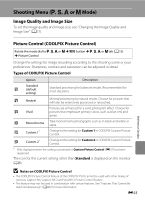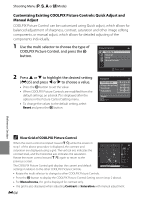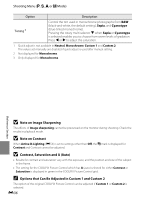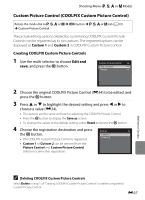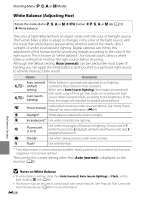Nikon COOLPIX P510 User Manual - Page 167
Custom Picture Control (COOLPIX Custom Picture Control), Creating COOLPIX Custom Picture Controls
 |
View all Nikon COOLPIX P510 manuals
Add to My Manuals
Save this manual to your list of manuals |
Page 167 highlights
Shooting Menu (j, k, l or m Mode) Custom Picture Control (COOLPIX Custom Picture Control) Rotate the mode dial to j, k, l or m M d button M j, k, l or m tab (A13) M Custom Picture Control The picture editing options created by customizing COOLPIX Custom Picture Controls can be registered up to two options. The registered options can be displayed as Custom 1 and Custom 2 in COOLPIX Custom Picture Control. Creating COOLPIX Custom Picture Controls 1 Use the multi selector to choose Edit and save, and press the k button. Custom Picture Control Edit and save Delete 2 Choose the original COOLPIX Picture Control (E34) to be edited, and press the k button. 3 Press H or I to highlight the desired setting and press J or K to choose a value (E34). • The options are the same as those for adjusting the COOLPIX Picture Control. • Press the k button to display the Save as screen. • To change the values to the default setting, select Reset and press the k button. 4 Choose the registration destination and press the k button. • The COOLPIX Custom Picture Control is registered. • Custom 1 or Custom 2 can be selected from the Picture Control and Custom Picture Control selection screen after registration. Save as Custom 1 Custom 2 Reference Section C Deleting COOLPIX Custom Picture Controls Select Delete in step 1 of "Creating COOLPIX Custom Picture Controls" to delete a registered Custom Picture Control. E37