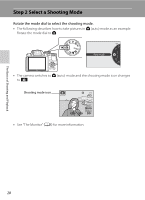Nikon COOLPIX P510 User Manual - Page 49
Using the Zoom, Digital Zoom
 |
View all Nikon COOLPIX P510 manuals
Add to My Manuals
Save this manual to your list of manuals |
Page 49 highlights
Step 3 Frame a Picture Using the Zoom Rotate the zoom control to activate the optical zoom. Zoom out Zoom in • To zoom in so that the subject fills a larger area of the frame, rotate toward g (telephoto zoom position). • To zoom out so that the area visible increases in the frame, rotate toward f (wide-angle position). • Rotating the zoom control all the way in either direction adjusts the zoom quickly, while rotating the control partially adjusts the zoom slowly (except during movie recording). • A zoom indicator is displayed at the top of the monitor when the zoom control is rotated. • The zoom can also be operated by rotating the side zoom control (A3) toward g or f. Optical zoom Digital zoom The function of the side zoom control can be set in the Assign side zoom control in the setup menu (A108). Digital Zoom When the camera is already at the maximum optical zoom position, rotating the zoom control toward g (telephoto zoom position) triggers the digital zoom. Digital zoom can magnify the subject up to about 2× beyond the maximum magnification of the optical zoom. The Basics of Shooting and Playback Maximum optical zoom Digital zoom enabled • The focus will be at the center of the frame and the focus area will not be displayed when the digital zoom is in effect. C Digital Zoom and Interpolation Unlike the optical zoom, the digital zoom uses a digital imaging process known as interpolation to magnify images, resulting in slight deterioration of image quality depending on the image size (A78) and digital zoom magnification. V indicates the zoom position where interpolation is applied when shooting still pictures. When the zoom is increased beyond the V position, interpolation is initiated and the zoom indicator also turns yellow. V moves to the right as the image size becomes smaller, allowing you to confirm the zoom position that can be used to capture still images without image degradation before shooting at the current image size setting. When the image size is small • Digital zoom can be disabled from the Digital zoom option in the setup menu (A108). C More Information • See "Zoom memory" (A62) for more Information. • See "Startup zoom position" (A62) for more Information. 31