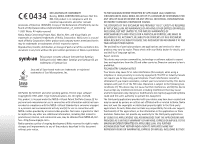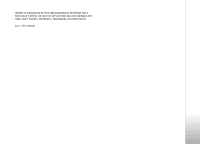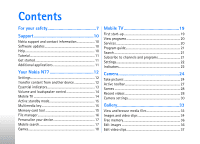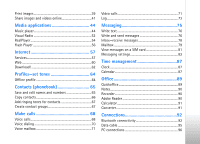Nokia N77 User Guide
Nokia N77 - Smartphone 20 MB Manual
 |
View all Nokia N77 manuals
Add to My Manuals
Save this manual to your list of manuals |
Nokia N77 manual content summary:
- Nokia N77 | User Guide - Page 1
User guide Nokia N77-1 - Nokia N77 | User Guide - Page 2
. The availability of particular products and applications and services for these products may vary by region. Please check with your Nokia dealer for details, and availability of language options. Export controls This device may contain commodities, technology or software subject to export laws and - Nokia N77 | User Guide - Page 3
LIMITED TO WARRANTIES OF TITLE, MERCHANTABILITY OR FITNESS FOR A PARTICULAR PURPOSE, OR THAT THE APPLICATIONS WILL NOT INFRINGE ANY THIRD-PARTY PATENTS, COPYRIGHTS, TRADEMARKS, OR OTHER RIGHTS. Issue 1 EN, 9200089 - Nokia N77 | User Guide - Page 4
safety 7 Support 10 Nokia support and contact information 10 Software updates 10 Help 10 Tutorial 11 Get started 11 Additional applications 11 Your Nokia N77 12 Settings 12 Transfer content from another device 12 Essential indicators 13 Volume and loudspeaker control 14 Mobile TV 14 - Nokia N77 | User Guide - Page 5
Print images 39 Share images and videos online 41 Media applications 44 Music player 44 Visual Radio 52 RealPlayer 54 Flash Player 56 Internet 57 Services 57 Web 60 Download 62 90 Calculator 91 Converter 91 Connections 92 Bluetooth connectivity 92 Data cable 95 PC connections 96 - Nokia N77 | User Guide - Page 6
Application manager 100 Digital rights management 103 Settings 104 Phone 104 Call 105 Connection 106 Date and time 109 Security 109 Call divert 112 Call barring 112 Network 112 Enhancement 113 Troubleshooting: Q&A 114 Battery information 118 Charging and discharging 118 Nokia battery - Nokia N77 | User Guide - Page 7
or illegal. Read the complete user guide for further information. SWITCH ON SAFELY Do not switch the device on when wireless phone use is prohibited or when it SERVICE Only qualified personnel may install or repair this product. ENHANCEMENTS AND BATTERIES Use only approved enhancements and batteries - Nokia N77 | User Guide - Page 8
guide for detailed safety instructions. Do not connect incompatible products. EMERGENCY CALLS Ensure the phone function of the device is switched on and in service. Press the end key as many times as needed to clear the display and return to the standby mode. Enter the emergency number, then press - Nokia N77 | User Guide - Page 9
Many of the features require special network features. These features are not available on all networks; other networks may require that you make specific arrangements with your service provider before you can use the network services. Your service provider can give you instructions and explain what - Nokia N77 | User Guide - Page 10
your nearest Nokia service center at www.nokia.com/repair. Software updates Nokia may produce software updates that may offer new features, enhanced functions, or improved performance. You may be able to request these updates through the Nokia Software Updater PC application. To update the device - Nokia N77 | User Guide - Page 11
and instructions for setting up the device for use. Additional applications There are various applications provided by Nokia and different third-party software developers to help you do more with your Nokia N77. These applications are explained in the guides which are available at the Nokia N77 - Nokia N77 | User Guide - Page 12
Your Nokia N77 Model number: Nokia N77-1. Hereinafter referred to as Nokia N77. The images in this guide may differ from your device display. Settings Your device normally has MMS, GPRS, streaming, and mobile internet settings automatically configured in the device, based upon your network service - Nokia N77 | User Guide - Page 13
Your Nokia N77 For some phone models, Transfer is sent to the other device as a message. To install Transfer on the other device, open the message, and follow the instructions on the display. 4 From your Nokia N77, select the content you want to transfer from the other device. Content is - Nokia N77 | User Guide - Page 14
Your Nokia N77 A packet data connection is active in a part of the network that supports EDGE. indicates the connection is on (DVB-H) receiver, which enables it to receive live digital TV broadcasts. With the Mobile TV application you can watch and listen to digital TV programs (network service - Nokia N77 | User Guide - Page 15
Nokia N77 Active standby mode Use your standby display for fast access to your most frequently used applications. By default, the active standby mode is on. Press , select Tools > Settings > Phone applications' shortcuts, press , select Tools > Settings > Phone > Standby mode > Active standby apps - Nokia N77 | User Guide - Page 16
Your Nokia N77 Press , and select Tools > Memory. Use a compatible microSD card as extra storage space and for backing up the information in the device memory. To back up information from the device memory to a compatible memory card, select Options > Backup phone mem. To restore information from - Nokia N77 | User Guide - Page 17
files to a compatible PC using Nokia Nseries PC Suite. • Any other data that you no longer need Personalize your device • Use the standby display for fast access to your most frequently used applications. See 'Active standby mode', p. 15. • To change the standby mode background image or what is - Nokia N77 | User Guide - Page 18
Your Nokia N77 Games Press , and select Games and a game. For instructions on how to play the game, select Options > Help. 18 - Nokia N77 | User Guide - Page 19
Mobile TV Mobile TV Your Nokia N77 has an integrated Digital Video Broadcast - Handheld (DVB-H) receiver, which enables it to receive digital TV broadcasts. With Mobile TV, you can access mobile television and radio services (network service) and watch and listen to digital TV programs. If you do - Nokia N77 | User Guide - Page 20
Channels may offer additional interactive services, such as web links or possibilities to purchase or vote for something or install and use JavaTM applications. Important: Only install and use applications and other software from trusted sources, such as applications that are Symbian Signed or - Nokia N77 | User Guide - Page 21
Mobile TV To view the available services of the channel you are currently viewing, select Options > Services. Services vary, and many TV programs may not include services. Additional charges may apply for using the network required to access the services. Program guide To view the program guide, - Nokia N77 | User Guide - Page 22
Options > Item details. To end your continuous subscription, select Options > Unsubscribe. Settings To configure the Mobile TV settings, select Options > Settings. Define the following: System status-View the general status of the Mobile TV and the signal strength. To update the signal strength - Nokia N77 | User Guide - Page 23
Mobile TV -Phone service -Web service -Java service -Age limit 23 - Nokia N77 | User Guide - Page 24
front is used in portrait mode, and the main camera on the back in landscape mode. The Nokia N77 device supports an image capture resolution of 1600x1200 pixels using the main camera. The image resolution in these materials may appear different. The images and video clips are automatically saved in - Nokia N77 | User Guide - Page 25
available if you have backed up images or video clips). See 'Free memory', p. 36. To activate the front camera, select Options > Use secondary camera. To close the camera, select Exit. Still image camera indicators The still image camera viewfinder displays the following: • The current capture mode - Nokia N77 | User Guide - Page 26
new image, select New image. To rename the image, select Options > Rename image. To use the picture as wallpaper in the active standby, select Options > Set as wallpaper. Take pictures in sequence The sequence mode is available only in the main camera. To set the camera shown on the display. To view - Nokia N77 | User Guide - Page 27
while taking a picture. The camera has an LED flash for low light conditions. The following flash modes are available for the still image camera: Automatic ( ), On in. If you want the active toolbar to be visible on the display before and after taking a picture or recording a video, select Options - Nokia N77 | User Guide - Page 28
camera, press and hold the capture key, or press , and select Applications > Camera. 2 If the camera is in the Image blinks on the display. Video recording free memory before recording a video, select Options > Go to free memory (only available if you have backed up images or video clips). See 'Free - Nokia N77 | User Guide - Page 29
display only the video status indicators, and during the recording, the available record time, zoom bar when zooming, and the selection keys. To activate the front camera, select Options > Use secondary camera 'Bluetooth connectivity', p. 92, and 'Share images and new video clip, select New video. 29 - Nokia N77 | User Guide - Page 30
the current lighting condition from the list. This allows the camera to reproduce colors more accurately. Exposure compensation (images only)-Adjust the exposure time of the camera. Colour tone-Select a color effect from the list. The screen display changes to match any settings you make, so that - Nokia N77 | User Guide - Page 31
your mobile device), or Sharing. If you want to view the video on a compatible TV or PC, select Select On if you want to record both image and sound. Add to album-Select whether you display after the recording stops. Select Play from the active toolbar (main camera) or Options > Play (secondary camera - Nokia N77 | User Guide - Page 32
Camera Restore camera settings-Select Yes to return the default values to the camera settings. 32 - Nokia N77 | User Guide - Page 33
mem. or Move to phone mem.. To download tracks or sound clips into Gallery using the browser, in Tracks or Sound clips, select Track downl., or Sound downl.. To download images or videos, in Images & video, select the appropriate download icon. The browser opens, and you can select a bookmark from - Nokia N77 | User Guide - Page 34
ratio is shown on the lower left part of the display. Zooming only affects how the image is shown on the display, and does not change the original image. To rotate the selected image left or right, select Options > Rotate. To print your images on a compatible printer, or to store them on your memory - Nokia N77 | User Guide - Page 35
you have selected an image or a video clip. You can also define whether the active toolbar is always visible on the display or activated by . The file is not deleted from Images & video in Gallery. To create a new album, in the albums list view, select Options > New album. Slide show In the active - Nokia N77 | User Guide - Page 36
and Remove from print from the active toolbar. Free memory To reduce the resolution and file size of images saved in Gallery and free memory for new pictures, select Options > Shrink. To back up the images first, copy them to a compatible PC or other location. Selecting Shrink reduces the resolution - Nokia N77 | User Guide - Page 37
.3gp and .mp4, and sound file formats .aac, .amr, .mp3, and .wav. The video editor does not necessarily support all features of a file format or all the variations of file formats. The custom video clips are automatically saved in Images & video in Gallery. The clips are saved on the memory 37 - Nokia N77 | User Guide - Page 38
Edit > Merge > Image or Video clip. Select the desired file and Select. To add a new sound clip and replace the original sound clip in the video set up an e-mail account), Via Bluetooth, or Web upload. Contact your network service provider for details of the maximum multimedia message size that - Nokia N77 | User Guide - Page 39
clip', p. 38. Print images Image print To print images with Image print, select the image you want to print, and the print option in the gallery, camera, image editor, or image viewer. Use Image print to print your images using a compatible USB data cable or Bluetooth connectivity. You can also - Nokia N77 | User Guide - Page 40
information on the service provider. Remove-Remove the service provider from the list. Log-View the details of the previous orders. 4 If the service provided is a single shop service, you are connected to the service provider, and the images preview view displays the images you selected in Gallery - Nokia N77 | User Guide - Page 41
main camera. Select service opens. To create a new account for a service, select Options > Add new account or the service icon with Create new displayed in the services list. If you have created a new account offline or modified an account or service settings through a web browser on a compatible PC - Nokia N77 | User Guide - Page 42
service. Application settings Display image size-Select the size in which the image is shown on the display of your device. This setting does not affect the upload image size. Display text size-Select the font size used to display text in draft and sent entries or when you add or edit text to a new - Nokia N77 | User Guide - Page 43
-View or edit service provider settings, add a new service provider, or view details of a service provider. If you change the service provider, all the information for the previous service provider in My accounts is lost. You cannot change the settings of predefined service providers. Default access - Nokia N77 | User Guide - Page 44
, MP4, M4A, DCF, and M3U. Music player does not necessarily support all features of a file format or all the variations of file formats. For Go to Music menu. To refresh the library after you have updated the song selection in your device, in Music menu, select Options displayed in volume pop-up) 44 - Nokia N77 | User Guide - Page 45
To reset the settings to their original values, select Options > Reset to image or to enhance bass, select Options > Audio settings. Music shop Use Music shop to search, browse, and purchase music for downloading to your device. The variety, availability and appearance of Music shop services - Nokia N77 | User Guide - Page 46
system (or later). • A compatible version of Windows Media Player application. You can get more detailed information about Windows Media Player compatibility from the Nokia N77 section of the Nokia website. • Nokia Nseries PC Suite. The software is available for installation on the CD-ROM supplied - Nokia N77 | User Guide - Page 47
with Nokia Music Manager in Nokia Nseries PC Suite, see the help function in Music Manager. The function of the music synchronization may vary between different versions of the Windows Media Player application. For more information, see the corresponding Windows Media Player guides and helps. Manual - Nokia N77 | User Guide - Page 48
applications is currently playing. To search for a song, start entering letters with the keypad. Reorder songs 1 In a playlist view, select Options > Reorder list. the song you want to move, and select Grab. 5 Scroll to a new position, and select Drop. 6 When you have reordered the list, select Done - Nokia N77 | User Guide - Page 49
library-updates the library list by scanning the device memory of your device and a compatible memory card (if inserted) for new songs and removing broken links Song details, Playlist details, and Music library details- displays information about the selected item Help-opens the help application - Nokia N77 | User Guide - Page 50
list. 2 Select Options > Rename. 3 Enter the new name, and select OK. All songs belonging to the selected artist, album, genre, or composer are updated. View and edit song details In a song view, Select Options > Song details. The following information is displayed and editable: Song name-the name - Nokia N77 | User Guide - Page 51
. 3 Select Options > Change. 4 Scroll through images in the gallery of your device, and select Select:. 5 To restore the original album art, select Restore original. About encoded audio Applications like Windows Media Player and Nokia Audio Manager in Nokia Nseries PC Suite (available on the CD-ROM - Nokia N77 | User Guide - Page 52
parallel visual information related to the radio program on the display, if you tune to stations that offer Visual Radio service. The Visual Radio service uses packet data (network service). You can listen to the FM radio while using other applications. If you do not have access to the Visual Radio - Nokia N77 | User Guide - Page 53
to be attached to the device for the FM radio to function properly. Press , and select Applications > Radio. To start a station search, select or . To change the frequency manually, select Options > Manual tuning. If you have previously saved radio stations, select or to go to the next or previous - Nokia N77 | User Guide - Page 54
station that offers Visual Radio service. Access point-Select the access point used for the data connection. You do not need an access point to use the application as an ordinary FM radio. Current region-Select the region you are currently located in. This setting is displayed only if there was no - Nokia N77 | User Guide - Page 55
applications Stream content over the air Many service providers require you to use an internet access point (IAP) for your default access point. Other service providers allow you to use a WAP access point. The access points may be configured when you first start your device. Contact your service - Nokia N77 | User Guide - Page 56
Applications > Flash Player. With Flash Player, you can view, play, and interact with compatible flash files made for mobile flash files, select Options > Organise > New folder. The available options may vary. To original size after zooming it Pan mode on-to be able to move around the display with - Nokia N77 | User Guide - Page 57
language (HTML) web pages on the internet as originally designed, use Web instead. See 'Web', p. 60. Check the availability of services, pricing, and fees with your service provider. Service providers will also give you instructions on how to use their services. Access point To access pages, you - Nokia N77 | User Guide - Page 58
: Use only services that you trust and that offer adequate security and protection against harmful software. To download a page, select a bookmark, or enter the address in the field ( ). On a browser page, new links appear underlined in blue and previously visited links in purple. Images that act as - Nokia N77 | User Guide - Page 59
and purchase items You can download items such as ringing tones, images, operator logos, themes, and video clips. These items can be provided free, or you can purchase them. Downloaded items are handled by the respective applications in your device, for example, a downloaded photo can be saved in - Nokia N77 | User Guide - Page 60
page-Define a web page that is downloaded when you select Navigation options > Open Internet > Web (network service). With Web you can view hypertext markup language (HTML) web pages on the internet as originally designed. You can also browse web pages that are designed specifically for mobile - Nokia N77 | User Guide - Page 61
Internet feeds and blogs, bookmark web pages, and download content, for example. Check the availability of services, pricing, and fees with your service provider. Service providers will also give you instructions on how to use their services. To access pages, you need service settings for the page - Nokia N77 | User Guide - Page 62
select Options > Advanced options > Clear cache. Download! Download! (network service) is a mobile content shop available on your device. You can browse, download, and install items, such as applications and media files, to your device from the internet. The items are categorized under catalogs and - Nokia N77 | User Guide - Page 63
Internet To hide a folder or a catalog from the list, select Options > price information. The available options depend on the service provider. To download an item that is free of charge, select Options > Get. Buy confirmation-To be asked for confirmation before buying content or an application - Nokia N77 | User Guide - Page 64
service) opens a list of bookmarks. You can select a bookmark and start connection to a web page to download tones. If you want the caller's name to be said when your device rings, select Options > Personalise > Say caller's name > On. The caller's name must be saved in Contacts. To create a new - Nokia N77 | User Guide - Page 65
Options > Contacts info. Tip! You can synchronize your contacts to a compatible PC with Nokia PC Sync in Nokia Nseries PC Suite (available on the CD-ROM supplied with your device). Save and edit names and numbers 1 Select Options > New contact. 2 Fill in the fields that you want, and select Done. To - Nokia N77 | User Guide - Page 66
to a contact card. In this way if a contact has several numbers or phone numbers, select Options > Activ. fixed dialling. You need your PIN2 code to activate and deactivate fixed dialing or edit your fixed dialing contacts. Contact your service provider if you do not have the code. To add new - Nokia N77 | User Guide - Page 67
list, select Options > New SIM contact. You need the PIN2 code for these functions. When you use Fixed dialling, packet data connections are not possible, except when sending text messages over a packet data connection. In this case, the message center number and the recipient's phone number must be - Nokia N77 | User Guide - Page 68
Pressing always ends a call, even if another application is active. To make a call from Contacts before you can make a call this way. See 'Copy contacts', p. 66. To call assign the phone number, and select Options > Assign. is reserved for the voice mailbox, and for starting an internet connection. - Nokia N77 | User Guide - Page 69
Reject, Swap, Hold or Unhold, Activate handset, Activate loudsp., or Activate handsfree (if a compatible headset with Bluetooth connectivity is attached to your device), End active call or End all calls, New call, Conference, Transfer, or Open active standby. To end an active call and replace it by - Nokia N77 | User Guide - Page 70
a standard text message, see 'Call', p. 105. Call waiting (network service) You can answer a call while you have another call in progress if calls, select Options > End all calls. Voice dialing Your device supports enhanced voice commands. Enhanced voice commands are not dependent on the speaker - Nokia N77 | User Guide - Page 71
: Mobile, Mobile (home), Mobile (business), Telephone, Tel. (home), and Tel. (business). Video calls When you make a video call (network service), you can see a real-time, two-way video between you and the recipient of the call. The live video image, or video image captured by the camera in - Nokia N77 | User Guide - Page 72
. To switch the places of the sent video images on the display, select Change image order. To switch between the front and back camera, select Options > Use main camera or Use secondary camera. If you have attached a compatible headset with Bluetooth connectivity to the device, and want to route - Nokia N77 | User Guide - Page 73
> Call duration. To set the display of the call timers while a call is active, select Applications > Log > Options > Settings > Show call duration > Yes or No. Note: The actual time invoiced for calls by your service provider may vary, depending on network features, rounding off for billing, and so - Nokia N77 | User Guide - Page 74
or web pages are shown as packet data connections. To add an unknown phone number from Log to your contacts, select Options > Add to contacts. general log view scroll to an event, and press . Tip! In the details view you can copy a phone number to the clipboard, and paste it to a text message, for - Nokia N77 | User Guide - Page 75
service). Only devices that have compatible features can receive and display multimedia messages. The appearance of a message may vary depending on the receiving device. To create a new message, select New been sent, excluding messages sent using Bluetooth connectivity, are stored here. To change - Nokia N77 | User Guide - Page 76
number key. is displayed when you write text to which you can add new words. To activate predictive text the dictionary is full, a new word replaces the oldest added word be sent by MMS. 1 Select New message and from the following: guide, select Start. 2 In the To field, press - Nokia N77 | User Guide - Page 77
take a new picture or record sound or video for a multimedia message, select Options > Insert new > Image, Sound clip, or Video clip. To insert a new slide intended destination. For more details about messaging services, contact your service provider. Your device supports the sending of text - Nokia N77 | User Guide - Page 78
. Follow the instructions given by your remote mailbox and internet service provider (ISP). Inbox-receive messages In Inbox, indicates an unread text message, an unread multimedia message, and data received through Bluetooth connectivity. When you receive a message, and 1 new message are shown - Nokia N77 | User Guide - Page 79
select Tools > Sett. wizard. For more information on Settings wizard, see the guides available at the Nokia N77 product support pages at www.nokia.com/support or your local Nokia website. To use e-mail, you must have a valid internet access point (IAP) in the device and define your e-mail settings - Nokia N77 | User Guide - Page 80
to mailbox?). To connect to your mailbox and retrieve new e-mail headings or messages, select Yes. When you messages may contain malicious software or otherwise be harmful to your device or PC. 1 When you have with Bluetooth connectivity (such as HP Deskjet 450 Mobile Printer or HP Photosmart 8150), - Nokia N77 | User Guide - Page 81
service provider for information about data transmission charges. Delete e-mail messages To delete the contents of an e-mail message from the device while still retaining it in the remote mailbox, select Options > Delete. In Delete msg. from:, select Phone again to update the status. To delete an - Nokia N77 | User Guide - Page 82
. Follow the instructions given by your service provider. You may also obtain settings from your service provider in a Image size-Define the size of the image in a multimedia message. MMS creation mode-If you select Guided, the device informs you if you try to send a message that may not be supported - Nokia N77 | User Guide - Page 83
service provider. Password-Enter your password. If you leave this field blank, you are prompted for the password when you try to connect to your remote mailbox. Incoming mail serv.-Enter the IP address or host name of the mail server that receives your e-mail. Access point in use-Select an internet - Nokia N77 | User Guide - Page 84
updated automatically when you are online. To see the latest e-mail messages, you must disconnect and make a new service provider. Contact your service provider for more information. Access point in use-Select an internet device when the recipient's device supports this function. Send message-Define - Nokia N77 | User Guide - Page 85
retrieval Header retrieval-Select whether you want the device to retrieve new e-mail automatically. You can define when, and how often, a service message, select Download messages > Automatically. Cell broadcast Check the available topics and related topic numbers with your service provider. - Nokia N77 | User Guide - Page 86
Messaging your messages: Phone memory or Memory card. 86 - Nokia N77 | User Guide - Page 87
type or alarm tone settings, press , and select Applications > Clock > Options > Settings. To allow the mobile phone network to update the time, date, and time zone information to your device (network service), select Network operator time > Auto-update. World clock To open the world clock view - Nokia N77 | User Guide - Page 88
-to remind you of a task that needs doing by a specific date 2 Fill in the fields. To set an alarm, your calendar with a compatible PC using Nokia Nseries PC Suite (available on the CD-ROM information of received calendar entries may not be displayed correctly. To modify the calendar settings, - Nokia N77 | User Guide - Page 89
and .txt files. Not all variations or features of the mentioned file formats are supported. Apple Macintosh is not supported. Press , and select Office > Quickoffice. A document. To upgrade to a version of Quickword that supports editing, select Options > Upgrade to edit. The upgrade is chargeable. - Nokia N77 | User Guide - Page 90
Quickpoint that supports editing, select Options > Upgrade to edit. The upgrade is chargeable. Quickmanager With Quickmanager, you can download software, including updates, upgrades, and other useful applications. You can pay for the downloads by phone bill or credit card. To upgrade your Quickword - Nokia N77 | User Guide - Page 91
memory card Details-to display the properties of the PDF document For more information, visit www.adobe.com. To share questions, suggestions, and information about the application, visit change base currency, you must enter new exchange rates because all previously set exchange rates are cleared. 91 - Nokia N77 | User Guide - Page 92
Hands-Free Profile is used between the handsfree device and the mobile device. For devices to be compatible, they must support the same profiles. There may be restrictions on using Bluetooth technology in some locations. Check with your local authorities or service provider. Features using Bluetooth - Nokia N77 | User Guide - Page 93
remote SIM mode is on in your Nokia N77, Remote SIM is displayed in the standby mode. The connection to the wireless network is turned off, as indicated by in the signal strength indicator area, and you cannot use SIM card services or features requiring cellular network coverage. When the wireless - Nokia N77 | User Guide - Page 94
application where the item you want to send is stored. For example, to send an image to another compatible device, open Gallery. 2 Select the item and Options > Send > Via Bluetooth. Devices with Bluetooth wireless technology within range start to appear on the display. Device icons: computer, phone - Nokia N77 | User Guide - Page 95
', p. 78. Switch off Bluetooth connectivity To switch off Bluetooth connectivity, select Bluetooth > Off. Data cable Press , and select Tools > Data cbl.. In Data cable mode, select what the USB data cable connection is used for: Media Player, PC Suite, Mass storage or Image print. To have the - Nokia N77 | User Guide - Page 96
use your device with a variety of compatible PC connectivity and data communications applications. With Nokia Nseries PC Suite you can, for example, transfer images between your device and a compatible PC. Always create the connection from the PC to synchronize with your device. Connection manager - Nokia N77 | User Guide - Page 97
(network service). Press and select Tools > Device mgr.. To check whether software updates are available, select Options > Check for updates. Select an internet access point when asked. If an update is available, information about it is displayed. Select Accept to accept to download the update or - Nokia N77 | User Guide - Page 98
server profile-to create a new server profile Edit profile-to edit a server profile To delete a server profile, scroll to it, and press . Server profile settings Contact your service provider for the correct settings. Server name-Enter a name for the configuration server. Server ID-Enter the unique - Nokia N77 | User Guide - Page 99
and Power saver settings. To restore the selected theme to its original settings, select Options > Restore orig. theme when you edit a theme. To delete a theme that you have downloaded, press , and select Tools > App. mgr. Scroll to the theme, and press . 3-D tones Press , and select Tools - Nokia N77 | User Guide - Page 100
device: • J2ME applications based on Java technology with the extension .jad or .jar ( ). • Other applications and software suitable for the Symbian operating system ( ). The installation files have the .sis extension. Only install software specifically designed for your Nokia N77. Software 100 - Nokia N77 | User Guide - Page 101
: the Nokia N77-1. Installation files may be transferred to your device from a compatible computer, downloaded during browsing, or sent to you in a multimedia message, as an e-mail attachment, or using Bluetooth connectivity. You can use Nokia Application Installer in Nokia Nseries PC Suite to - Nokia N77 | User Guide - Page 102
Nokia Nseries PC Suite to back up installation files to a compatible PC, then use File manager to remove the installation files from the device memory. See 'File manager', p. 16 . If the .sis file is a message attachment, delete the message from the Messaging inbox. Remove applications and software - Nokia N77 | User Guide - Page 103
software fails to protect the content, content owners may ask that such DRM software's ability to access new content, use the backup feature of Nokia Nseries PC Suite. Other transfer methods may updated if Web service message reception is disabled. See 'Web service messages', p. 79. To view detailed - Nokia N77 | User Guide - Page 104
-The welcome note or logo is displayed briefly each time you switch on the device. Select Default to use the default image, Text to write a welcome note, or Image to select an image from Gallery. Orig. phone settings-You can reset some of the settings to their original values. To do this, you need - Nokia N77 | User Guide - Page 105
apps.-Select the application shortcuts you want to appear in the active standby. This setting is only available if Active standby is on. You can also assign keypad which the backlight of the display is switched off. Call Send my caller ID-You can set your phone number to be displayed to (Yes) or - Nokia N77 | User Guide - Page 106
On, and you can answer an incoming call by briefly pressing any keypad key, except , , , and . Line in use-This setting (network service) is shown only if the SIM card supports two subscriber numbers, that is, two phone lines. Select which phone line you want to use for making calls and sending text - Nokia N77 | User Guide - Page 107
you have been instructed otherwise by your service provider. To be able to use a data connection, the network service provider must support this feature, and if type-Select the internet protocol type to use: IPv4 or IPv6. The other settings depend on the selected network type. Phone IP address ( - Nokia N77 | User Guide - Page 108
enter the IP address of the secondary DNS server. Contact your internet service provider to obtain these addresses. Proxy serv. address-Define the address needed, the device uses a packet data connection only if you start an application or action that needs it. Access point-The access point name is - Nokia N77 | User Guide - Page 109
into your device. Tip! To lock the device manually, press . A list of commands opens. Select Lock phone. Lock if SIM changed-You can set the device . Confirm SIM services-You can set the device to display confirmation messages when you are using a SIM card service (network service). Glossary of - Nokia N77 | User Guide - Page 110
the SIM card and is supported by UMTS mobile phones. PIN2 code-This code service provider. Certificate management Digital certificates do not guarantee safety; they are used to verify the origin of software software and be sure of the authenticity of software when downloading and installing software - Nokia N77 | User Guide - Page 111
Yes-The certificate is able to certify the origin of a new Symbian operating system application. Internet: Yes-The certificate is able to certify servers. App. installation: Yes-The certificate is able to certify the origin of a new Java application. Select Options > Edit trust setting to change the - Nokia N77 | User Guide - Page 112
your incoming calls to your voice mailbox or another phone number. For details, contact your service provider. Select which calls you want to divert network is indicated with . Network mode (shown only if supported by the network service provider)-Select which network to use. If you select Dual - Nokia N77 | User Guide - Page 113
the services of other network service providers. Cell info display-Select On to set the device to indicate when it is used in a cellular network based on microcellular network (MCN) technology and to activate cell info reception. Enhancement Select Headset, Loopset, Text phone, Bluetooth handsfree - Nokia N77 | User Guide - Page 114
such a code, contact your network service provider. For information about passwords, contact your access point provider, for example, a commercial internet service provider (ISP), or network service provider. Application not responding Q: How do I close an application that is not responding? 114 - Nokia N77 | User Guide - Page 115
Why can't I end a Bluetooth connection? A: If another service provider for instructions. Camera Q: Why do images look smudgy? A: Remove the protective plastic films covering the display and camera. Ensure that the camera lens protection window is clean. Q: Why do I get an error message "Application - Nokia N77 | User Guide - Page 116
Save your data using one of the following methods: • Use Nokia Nseries PC Suite to make a backup copy of all data to a compatible computer. • Send images to your e-mail address, then save the images to your computer. • Send data using Bluetooth connectivity to a compatible device. • Store data on - Nokia N77 | User Guide - Page 117
I have problems in connecting the device to my PC? A: Make sure that Nokia Nseries PC Suite is installed and running on your PC. See the user guide for Nokia Nseries PC Suite on the CD-ROM. For further information on how to use Nokia Nseries PC Suite, see its help function or visit the support pages - Nokia N77 | User Guide - Page 118
display or before any calls can be made. Use the battery only for its intended purpose. Never use any charger or battery that is damaged. Do not short-circuit the battery help. Nokia battery authentication guidelines Always use original Nokia batteries for your safety. To check that you are getting - Nokia N77 | User Guide - Page 119
of the authenticity of the battery. If you have any reason to believe that your battery is not an authentic original Nokia battery, you should refrain from using it, and take it to the nearest authorized Nokia service point or dealer for assistance. Your authorized Nokia service point or dealer will - Nokia N77 | User Guide - Page 120
not authentic? If you cannot confirm that your Nokia battery with the hologram on the label is an authentic Nokia battery, please do not use the battery. Take it to the nearest authorized Nokia service point or dealer for assistance. The use of a battery that is not approved by the manufacturer may - Nokia N77 | User Guide - Page 121
device other than as instructed in this guide. • Do not lenses, such as camera, proximity sensor, and battery. These suggestions apply equally to your device, battery, charger, or any enhancement. If any device is not working properly, take it to the nearest authorized service facility for service - Nokia N77 | User Guide - Page 122
Care and maintenance responsibility organizations, or your local Nokia representative. For more information, see product EcoDeclaration or country-specific information at www.nokia.com. 122 - Nokia N77 | User Guide - Page 123
Operation of any radio transmitting equipment, including wireless phones, may interfere with the functionality of inadequately protected medical your device in health care facilities when any regulations posted in these areas instruct you to do so. Hospitals or health care facilities may be using - Nokia N77 | User Guide - Page 124
with a potentially explosive atmosphere, and obey all signs and instructions. Potentially explosive atmospheres include areas where you would normally off the device at refueling points such as near gas pumps at service stations. Observe restrictions on the use of radio equipment in fuel depots - Nokia N77 | User Guide - Page 125
needed to clear the display and ready the phone function before you can make an emergency call. Consult this guide or your service provider for more information. If certain features are in use, you may first need to turn those features mobile devices employ a unit of measurement known as the Specific - Nokia N77 | User Guide - Page 126
Additional safety information national reporting and testing requirements and the network band. Additional SAR information may be provided under product information at www.nokia.com. 126 - Nokia N77 | User Guide - Page 127
Bluetooth connectivity 92 device address 94 headset 113 indicators 14, 94 pairing 94 security 94 sending data 94 settings 93 switching off 95 transferring content 12 bookmarks 57 browse internet 58 C cache, clearing 59 calculator 91 calendar creating entries 87 synchronizing Nokia Nseries PC Suite - Nokia N77 | User Guide - Page 128
phone numbers themes 99 delivery reports denying 83 erasing 74 receiving 83 device manager 97 dictionary 76 digital certificates see certificates digital rights management 103 Download! 62 DRM see digital rights management E EDGE 14 edit images images 36 free memory 36 ordering files in albums 35, 41 - Nokia N77 | User Guide - Page 129
guides programme guides 21 H hands-free operation see loudspeaker help application 10 I icons 22 image print 39 indicators 13 installing applications 100 internet see web Internet see multimedia messages Mobile TV indicators 22 program guide 21 searching programs 21 services 20 settings 22 starting - Nokia N77 | User Guide - Page 130
45 file formats 44 indicators 44 options 49 play modes 45 playing music 44 playlists 48 music shop 45 N network services 9 network settings 112 Nokia Nseries PC Suite calendar data 88 notes 90 O office applications 89 offline profile 64 online sharing 41 P packet data connections, settings 108 - Nokia N77 | User Guide - Page 131
to your device 101 software update 10, 97 songs file formats 44 sound clips 33 sounds adjusting volume 14 muting a ringing tone 69 recording sounds 90 speaker phone see loudspeaker speed dialing 68 status indicators 22 subscribing channel packages 21 channels 21 support information 10 svg files - Nokia N77 | User Guide - Page 132
data connections updating software 10, 97 UPIN codes 110 UPUK codes 110 USB data cable connection 95 indicators 14 printing images 39 transfering music 46 USSD commands 75 V VBR 51 video calls 71 answering 72 rejecting 72 video clips 33 video player see RealPlayer viewing programmes 20 services 20 - Nokia N77 | User Guide - Page 133
© 2007 Nokia. All rights reserved. Nokia, Nokia Connecting People, Pop-Port™, Nseries, and N77 are trademarks or registered trademarks of Nokia Corporation. Other product and company names mentioned herein may be trademarks or tradenames of their respective owners.

User
guide
Nokia N77-1