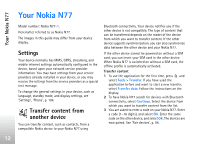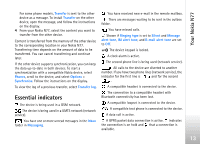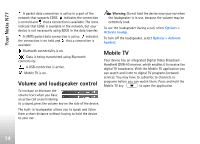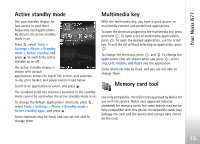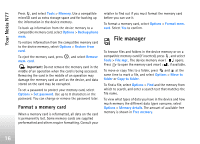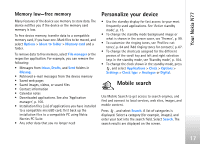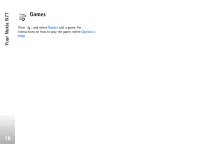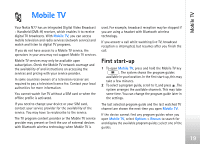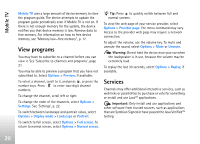Nokia N77 User Guide - Page 15
Active standby, Multimedia key, Memory card tool, Tools, Settings, Phone, Standby, Standby mode - apps
 |
View all Nokia N77 manuals
Add to My Manuals
Save this manual to your list of manuals |
Page 15 highlights
Your Nokia N77 Active standby mode Use your standby display for fast access to your most frequently used applications. By default, the active standby mode is on. Press , select Tools > Settings > Phone > Standby mode > Active standby, and press to switch the active standby on or off. The active standby display is shown with default applications across the top of the screen, and calendar, to-do, print basket, and player events listed below. Scroll to an application or event, and press . The standard scroll key shortcuts available in the standby mode cannot be used when the active standby mode is on. To change the default applications' shortcuts, press , select Tools > Settings > Phone > Standby mode > Active standby apps., and press . Some shortcuts may be fixed, and you are not able to change them. Multimedia key With the multimedia key, you have a quick access to multimedia content and predefined applications. To open the shortcut assigned to the multimedia key, press and hold . To open a list of multimedia applications, press . To open the desired application, use the scroll key. To exit the list without selecting an application, press . To change the shortcuts, press , and . To change the applications that are shown when you press , select Top, Left, Middle, and Right and the application. Some shortcuts may be fixed, and you are not able to change them. Memory card tool Use only compatible microSD cards approved by Nokia for use with this device. Nokia uses approved industry standards for memory cards, but some brands may not be fully compatible with this device. Incompatible cards may damage the card and the device and corrupt data stored on the card. 15