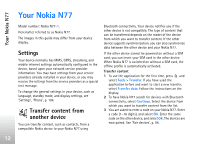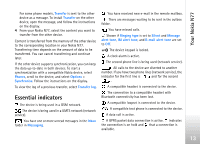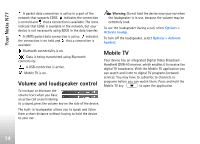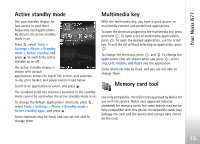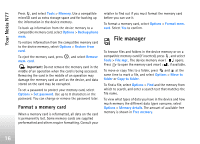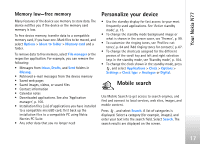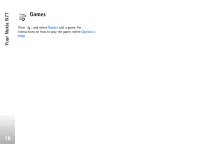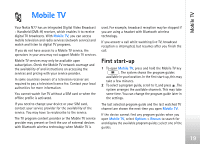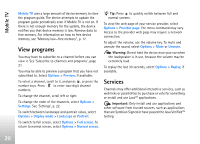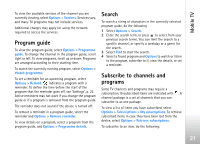Nokia N77 User Guide - Page 16
Format a memory card, File manager
 |
View all Nokia N77 manuals
Add to My Manuals
Save this manual to your list of manuals |
Page 16 highlights
Your Nokia N77 Press , and select Tools > Memory. Use a compatible microSD card as extra storage space and for backing up the information in the device memory. To back up information from the device memory to a compatible memory card, select Options > Backup phone mem. To restore information from the compatible memory card to the device memory, select Options > Restore from card. To eject the memory card, press , and select Remove mem. card. Important: Do not remove the memory card in the middle of an operation when the card is being accessed. Removing the card in the middle of an operation may damage the memory card as well as the device, and data stored on the card may be corrupted. To set a password to protect your memory card, select Options > Set password. Use up to 8 characters in the password. You can change or remove the password later. Format a memory card When a memory card is reformatted, all data on the card is permanently lost. Some memory cards are supplied preformatted and others require formatting. Consult your retailer to find out if you must format the memory card before you can use it. To format a memory card, select Options > Format mem. card. Select Yes to confirm. File manager To browse files and folders in the device memory or on a compatible memory card (if inserted), press , and select Tools > File mgr.. The device memory view ( ) opens. Press to open the memory card view ( ), if available. To move or copy files to a folder, press and at the same time to mark a file, and select Options > Move to folder or Copy to folder. To find a file, select Options > Find and the memory from which to search, and enter a search text that matches the file name. To view what types of data you have in the device and how much memory the different data types consume, select Options > Memory details. The amount of available free memory is shown in Free memory. 16