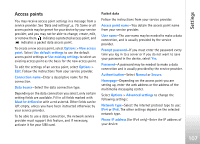Nokia N77 User Guide - Page 112
Call divert, Call barring, Network, Options, Security details, If busy, Activate, Cancel, Check status
 |
View all Nokia N77 manuals
Add to My Manuals
Save this manual to your list of manuals |
Page 112 highlights
Settings information about a security module, scroll to it, and select Options > Security details. Call divert Call divert allows you to divert your incoming calls to your voice mailbox or another phone number. For details, contact your service provider. Select which calls you want to divert and the desired diverting option. To divert voice calls when your number is busy or when you reject incoming calls, select If busy. Set the option on (Activate) or off (Cancel), or check whether the option is activated (Check status). Several diverting options can be active at the same time. When all calls are diverted, is shown in the standby mode. Call barring and call diverting cannot be active at the same time. Call barring Call barring (network service) allows you to restrict the calls that you make or receive with the device. To change the settings, you need the barring password from your service provider. Select the desired barring option, and set it on (Activate) or off (Cancel), or check whether the option is active (Check status). Call barring affects all calls, including data calls. Call barring and call diverting cannot be active at the same time. When calls are barred, calls may be possible to the official emergency number programmed into your device. Network Your device can automatically switch between the GSM and UMTS networks. The GSM network is indicated with in the standby mode. The UMTS network is indicated with . Network mode (shown only if supported by the network service provider)-Select which network to use. If you select Dual mode, the device uses the GSM or UMTS network automatically, according to the network parameters and the roaming agreements between the network service providers. Contact your network service provider for more details. 112