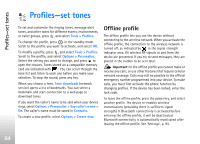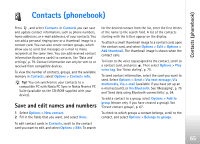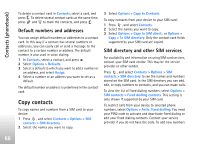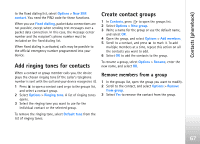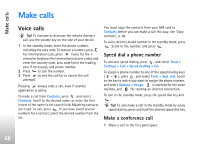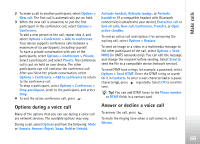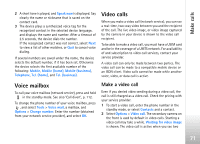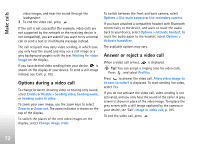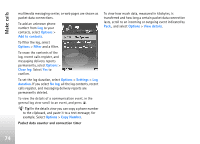Nokia N77 User Guide - Page 69
Options during a voice call, Answer or decline a voice call, Phone number
 |
View all Nokia N77 manuals
Add to My Manuals
Save this manual to your list of manuals |
Page 69 highlights
Make calls 2 To make a call to another participant, select Options > New call. The first call is automatically put on hold. 3 When the new call is answered, to join the first participant in the conference call, select Options > Conference. To add a new person to the call, repeat step 2, and select Options > Conference > Add to conference. Your device supports conference calls between a maximum of six participants, including yourself. To have a private conversation with one of the participants, select Options > Conference > Private. Select a participant, and select Private. The conference call is put on hold on your device. The other participants can still continue the conference call. After you finish the private conversation, select Options > Conference > Add to conference to return to the conference call. To drop a participant, select Options > Conference > Drop participant, scroll to the participant, and select Drop. 4 To end the active conference call, press . Options during a voice call Many of the options that you can use during a voice call are network services. The available options may vary. During a call, select Options and from the following: Mute or Unmute, Answer, Reject, Swap, Hold or Unhold, Activate handset, Activate loudsp., or Activate handsfree (if a compatible headset with Bluetooth connectivity is attached to your device), End active call or End all calls, New call, Conference, Transfer, or Open active standby. To end an active call and replace it by answering the waiting call, select Options > Replace. To send an image or a video in a multimedia message to the other participant of the call, select Options > Send MMS (in UMTS networks only). You can edit the message and change the recipient before sending. Select Send to send the file to a compatible device (network service). To send DTMF tone strings, for example, a password, select Options > Send DTMF. Enter the DTMF string or search for it in Contacts. To enter a wait character (w) or a pause character (p), press repeatedly. Select OK to send the tone. Tip! You can add DTMF tones to the Phone number or DTMF fields in a contact card. Answer or decline a voice call To answer the call, press . To mute the ringing tone when a call comes in, select Silence. 69