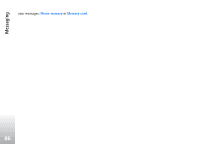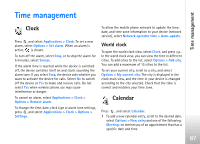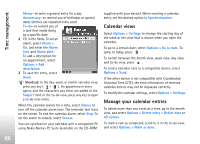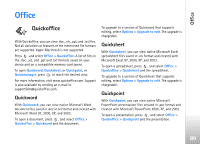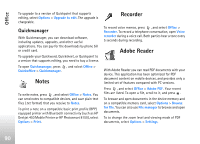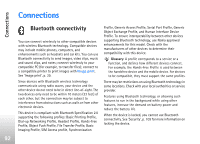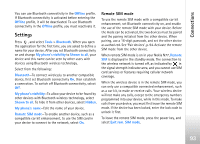Nokia N77 User Guide - Page 88
Calendar views, Manage your calendar entries, Go to date
 |
View all Nokia N77 manuals
Add to My Manuals
Save this manual to your list of manuals |
Page 88 highlights
Time management Memo-to write a general entry for a day Anniversary-to remind you of birthdays or special dates (entries are repeated every year) To-do-to remind you of a task that needs doing by a specific date 2 Fill in the fields. To set an alarm, select Alarm > On, and enter the Alarm time and Alarm date. To add a description for an appointment, select Options > Add description. 3 To save the entry, select Done. Shortcut: In the day, week, or month calendar view, press any key ( - ). An appointment entry opens, and the characters you enter are added to the Subject field. In the to-do view, press any key to open a to-do note entry. When the calendar alarms for a note, select Silence to turn off the calendar alarm tone. The reminder text stays on the screen. To end the calendar alarm, select Stop. To set the alarm to snooze, select Snooze. You can synchronize your calendar with a compatible PC using Nokia Nseries PC Suite (available on the CD-ROM supplied with your device). When creating a calendar entry, set the desired option in Synchronisation. Calendar views Select Options > Settings to change the starting day of the week or the view that is shown when you open the calendar. To go to a certain date, select Options > Go to date. To jump to today, press . To switch between the month view, week view, day view, and to-do view, press . To send a calendar note to a compatible device, select Options > Send. If the other device is not compatible with Coordinated Universal Time (UTC), the time information of received calendar entries may not be displayed correctly. To modify the calendar settings, select Options > Settings. Manage your calendar entries To delete more than one event at a time, go to the month view, and select Options > Delete entry > Before date or All entries. To mark a task as completed, scroll to it in the to-do view, and select Options > Mark as done. 88