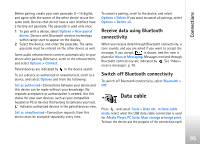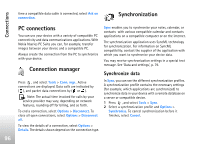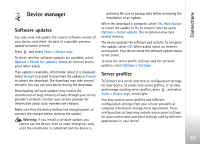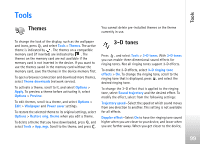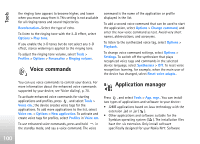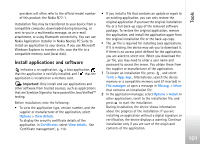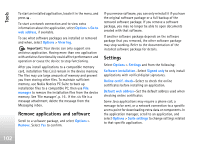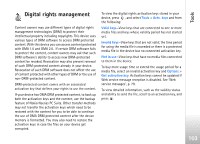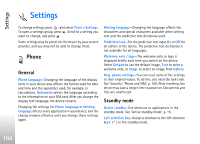Nokia N77 User Guide - Page 99
Tools, Themes, 3-D tones, Restore orig. theme - original theme
 |
View all Nokia N77 manuals
Add to My Manuals
Save this manual to your list of manuals |
Page 99 highlights
Tools Tools Themes You cannot delete pre-installed themes or the theme currently in use. To change the look of the display, such as the wallpaper and icons, press , and select Tools > Themes. The active theme is indicated by . The themes on a compatible memory card (if inserted) are indicated by . The themes on the memory card are not available if the memory card is not inserted in the device. If you want to use the themes saved in the memory card without the memory card, save the themes in the device memory first. To open a browser connection and download more themes, select Theme downloads (network service). To activate a theme, scroll to it, and select Options > Apply. To preview a theme before activating it, select Options > Preview. To edit themes, scroll to a theme, and select Options > Edit > Wallpaper and Power saver settings. To restore the selected theme to its original settings, select Options > Restore orig. theme when you edit a theme. To delete a theme that you have downloaded, press , and select Tools > App. mgr. Scroll to the theme, and press . 3-D tones Press , and select Tools > 3-D tones. With 3-D tones you can enable three-dimensional sound effects for ringing tones. Not all ringing tones support 3-D effects. To enable the 3-D effects, select 3-D ringing tone effects > On. To change the ringing tone, scroll to the ringing tone that is displayed, press , and select the desired ringing tone. To change the 3-D effect that is applied to the ringing tone, select Sound trajectory and the desired effect. To modify the effect, select from the following settings: Trajectory speed-Select the speed at which sound moves from one direction to another. This setting is not available for all effects. Doppler effect-Select On to have the ringing tone sound higher when you are closer to your device, and lower when you are farther away. When you get closer to the device, 99