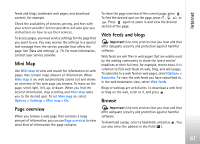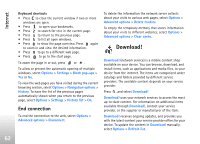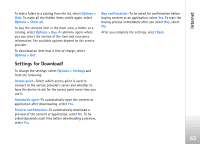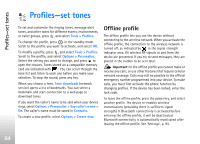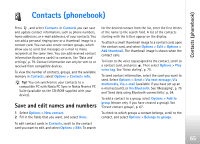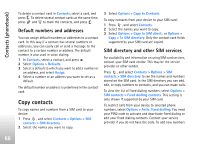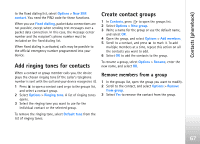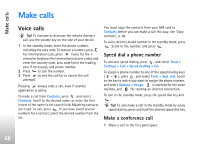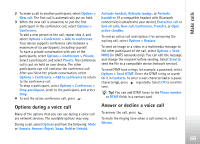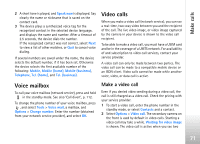Nokia N77 User Guide - Page 66
Default numbers and addresses, Copy contacts, SIM directory and other SIM services
 |
View all Nokia N77 manuals
Add to My Manuals
Save this manual to your list of manuals |
Page 66 highlights
Contacts (phonebook) To delete a contact card in Contacts, select a card, and press . To delete several contact cards at the same time, press and to mark the contacts, and press . Default numbers and addresses You can assign default numbers or addresses to a contact card. In this way if a contact has several numbers or addresses, you can easily call or send a message to the contact to a certain number or address. The default number is also used in voice dialing. 1 In Contacts, select a contact, and press . 2 Select Options > Defaults. 3 Select a default to which you want to add a number or an address, and select Assign. 4 Select a number or an address you want to set as a default. The default number or address is underlined in the contact card. Copy contacts To copy names and numbers from a SIM card to your device: 1 Press , and select Contacts > Options > SIM contacts > SIM directory. 2 Select the names you want to copy. 3 Select Options > Copy to Contacts. To copy contacts from your device to your SIM card: 1 Press , and select Contacts. 2 Select the names you want to copy. 3 Select Options > Copy to SIM direct., or Options > Copy > To SIM directory. Only the contact card fields supported by your SIM card are copied. SIM directory and other SIM services For availability and information on using SIM card services, contact your SIM card vendor. This may be the service provider or other vendor. Press , and select Contacts > Options > SIM contacts > SIM directory to see the names and numbers stored on the SIM card. In the SIM directory you can add, edit, or copy numbers to contacts, and you can make calls. To view the list of fixed dialing numbers, select Options > SIM contacts > Fixed dialling contacts. This setting is only shown if supported by your SIM card. To restrict calls from your device to selected phone numbers, select Options > Activ. fixed dialling. You need your PIN2 code to activate and deactivate fixed dialing or edit your fixed dialing contacts. Contact your service provider if you do not have the code. To add new numbers 66