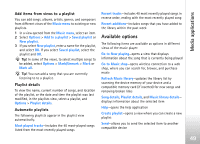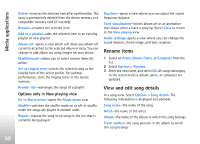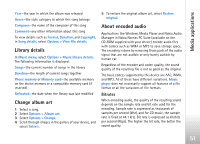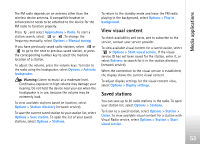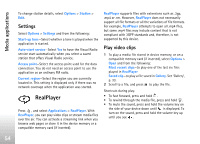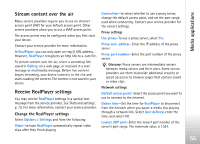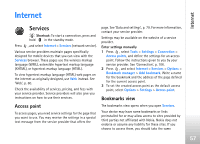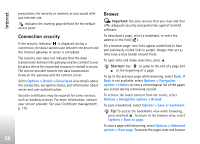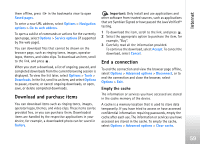Nokia N77 User Guide - Page 54
Settings, RealPlayer, Play video clips
 |
View all Nokia N77 manuals
Add to My Manuals
Save this manual to your list of manuals |
Page 54 highlights
Media applications To change station details, select Options > Station > Edit. Settings Select Options > Settings and from the following: Start-up tone-Select whether a tone is played when the application is started. Auto-start service-Select Yes to have the Visual Radio service start automatically when you select a saved station that offers Visual Radio service. Access point-Select the access point used for the data connection. You do not need an access point to use the application as an ordinary FM radio. Current region-Select the region you are currently located in. This setting is displayed only if there was no network coverage when the application was started. RealPlayer Press , and select Applications > RealPlayer. With RealPlayer, you can play video clips or stream media files over the air. You can activate a streaming link when you browse web pages or store it in the device memory or a compatible memory card (if inserted). RealPlayer supports files with extensions such as .3gp, .mp4 or .rm. However, RealPlayer does not necessarily support all file formats or all the variations of file formats. For example, RealPlayer attempts to open all .mp4 files, but some .mp4 files may include content that is not compliant with 3GPP standards and, therefore, is not supported by this device. Play video clips 1 To play a media file stored in device memory, or on a compatible memory card (if inserted), select Options > Open and from the following: Most recent clips-to play one of the last six files played in RealPlayer Saved clip-to play a file saved in Gallery. See 'Gallery', p. 33. 2 Scroll to a file, and press to play the file. Shortcuts during play: • To fast forward, press and hold . • To rewind through the media file, press and hold . • To mute the sound, press and hold the volume key on the side of your device down until is displayed. To turn on the sound, press and hold the volume key up until you see . 54