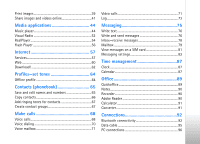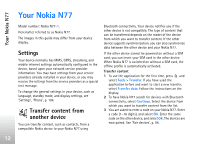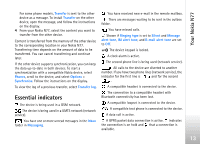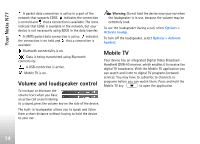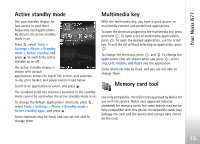Nokia N77 User Guide - Page 10
Support, Nokia support and contact information, Software updates, Help, Nokia support and contact - new
 |
View all Nokia N77 manuals
Add to My Manuals
Save this manual to your list of manuals |
Page 10 highlights
Support Support Nokia support and contact information Check www.nokia.com/support or your local Nokia website for the latest version of this guide, additional information, downloads, and services related to your Nokia product. On the website, you can get information on the use of Nokia products and services. If you need to contact customer service, check the list of local Nokia contact centers at www.nokia.com/customerservice. For maintenance services, check your nearest Nokia service center at www.nokia.com/repair. Software updates Nokia may produce software updates that may offer new features, enhanced functions, or improved performance. You may be able to request these updates through the Nokia Software Updater PC application. To update the device software, you need the Nokia Software Updater application and a compatible PC with Microsoft Windows 2000 or XP operating system, broadband internet access, and a compatible data cable to connect your device to the PC. To get more information and to download the Nokia Software Updater application, visit www.nokia.com/ softwareupdate or your local Nokia website. If software updates over the air are supported by your network, you may also be able to request updates through the device. See 'Device manager', 'Software updates', p. 97. Help Your device has context-sensitive help. When an application is open, select Options > Help to access help for the current view. When you are reading the instructions, to switch between help and the application that is open in the background, press and hold , and select the application or help. To open help from the main menu, select Applications > Help. Select the desired application to view its help topics. 10