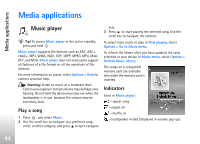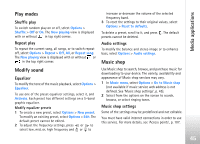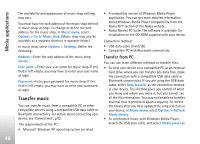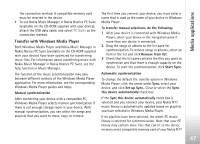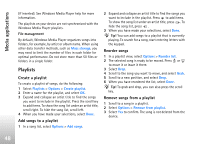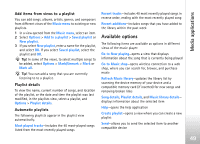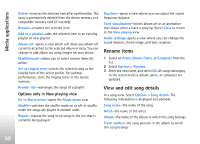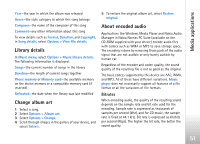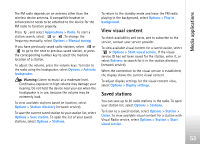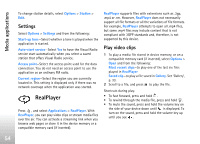Nokia N77 User Guide - Page 49
Available options, Add items from views to a playlist, Playlist details, Automatic playlists
 |
View all Nokia N77 manuals
Add to My Manuals
Save this manual to your list of manuals |
Page 49 highlights
Media applications Add items from views to a playlist You can add songs, albums, artists, genres, and composers from different views of the Music menu to existing or new playlists. 1 In a view opened from the Music menu, select an item. 2 Select Options > Add to a playlist > Saved playlist or New playlist. 3 If you select New playlist, enter a name for the playlist, and select OK. If you select Saved playlist, select the playlist and OK. Tip! In some of the views, to select multiple songs to be added, select Options > Mark/Unmark > Mark or Mark all. Tip! You can add a song that you are currently listening to to a playlist. Playlist details To view the name, current number of songs, and location of the playlist, or the date and time the playlist was last modified, in the playlists view, select a playlist, and Options > Playlist details. Automatic playlists The following playlists appear in the playlist view automatically: Most played tracks-includes the 40 most-played songs listed from the most recently played songs Recent tracks-includes 40 most recently played songs in reverse order, ending with the most recently played song Recent additions-includes songs that you have added to the library within the past week Available options The following items are available as options in different views of the music player: Go to Now playing-opens a view that displays information about the song that is currently being played Go to Music shop-opens wireless connection to a web shop, where you can search for, browse, and purchase music Refresh Music library-updates the library list by scanning the device memory of your device and a compatible memory card (if inserted) for new songs and removing broken links Song details, Playlist details, and Music library details- displays information about the selected item Help-opens the help application Create playlist-opens a view where you can create a new playlist Send-allows you to send the selected item to another compatible device 49