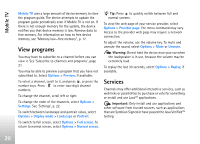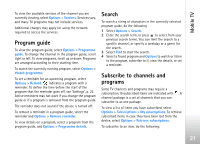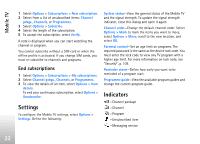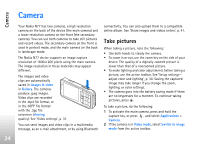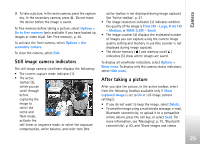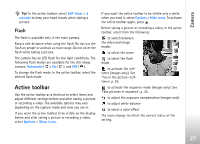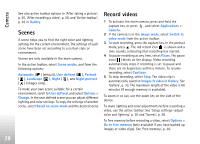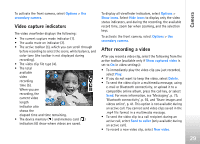Nokia N77 User Guide - Page 25
Still image camera indicators, After taking a picture, Options, Go to free memory, secondary camera - images
 |
View all Nokia N77 manuals
Add to My Manuals
Save this manual to your list of manuals |
Page 25 highlights
Camera 3 To take a picture, in the main camera, press the capture key. In the secondary camera, press . Do not move the device before the image is saved. To free memory before taking a picture, select Options > Go to free memory (only available if you have backed up images or video clips). See 'Free memory', p. 36. To activate the front camera, select Options > Use secondary camera. To close the camera, select Exit. Still image camera indicators The still image camera viewfinder displays the following: • The current capture mode indicator (1). • The active toolbar (2), which you can scroll through before capturing the image to select the scene and flash mode, activate the self-timer or sequence mode, or select the exposure compensation, white balance, and color tone (the active toolbar is not displayed during image capture). See 'Active toolbar', p. 27. • The image resolution indicator (3) indicates whether the quality of the image is Print 2M - Large, Print 1M - Medium, or MMS 0.3M - Small. • The image counter (4) displays the estimated number of images you can capture using the current image quality setting and memory in use (the counter is not displayed during image capture). • The device memory ( ) and memory card ( ) indicators (5) show where images are saved. To display all viewfinder indicators, select Options > Show icons. To display only the camera status indicators, select Hide icons. After taking a picture After you take the picture, in the active toolbar, select from the following (toolbar available only if Show captured image is set to On in still image camera settings): • If you do not want to keep the image, select Delete. • To send the image using a multimedia message, e-mail, Bluetooth connectivity, or upload it to a compatible online album, press the call key, or select Send. For more information, see 'Messaging', p. 75, 'Bluetooth connectivity', p. 92, and 'Share images and videos 25