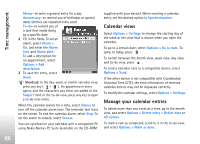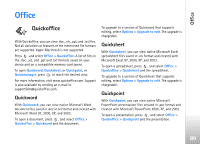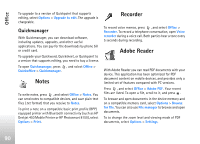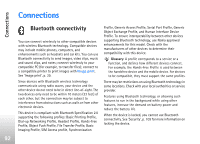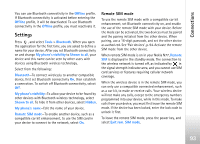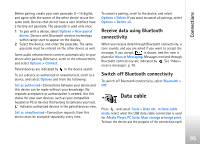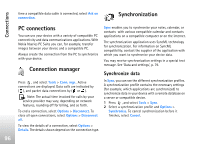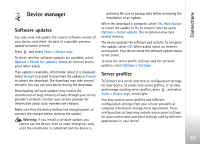Nokia N77 User Guide - Page 93
Settings, Remote SIM mode
 |
View all Nokia N77 manuals
Add to My Manuals
Save this manual to your list of manuals |
Page 93 highlights
Connections You can use Bluetooth connectivity in the Offline profile. If Bluetooth connectivity is activated before entering the Offline profile, it will be deactivated. To use Bluetooth connectivity in the Offline profile, you must reactivate it. Settings Press , and select Tools > Bluetooth. When you open the application for the first time, you are asked to define a name for your device. After you set Bluetooth connectivity on and change My phone's visibility to Shown to all, your device and this name can be seen by other users with devices using Bluetooth wireless technology. Select from the following: Bluetooth-To connect wirelessly to another compatible device, first set Bluetooth connectivity On, then establish a connection. To switch off Bluetooth connectivity, select Off. My phone's visibility-To allow your device to be found by other devices with Bluetooth wireless technology, select Shown to all. To hide it from other devices, select Hidden. My phone's name-Edit the name of your device. Remote SIM mode-To enable another device, such as a compatible car kit enhancement, to use the SIM card in your device to connect to the network, select On. Remote SIM mode To use the remote SIM mode with a compatible car kit enhancement, set Bluetooth connectivity on, and enable the use of the remote SIM mode with your device. Before the mode can be activated, the two devices must be paired and the pairing initiated from the other device. When pairing, use a 16-digit passcode, and set the other device as authorized. See 'Pair devices', p. 94. Activate the remote SIM mode from the other device. When remote SIM mode is on in your Nokia N77, Remote SIM is displayed in the standby mode. The connection to the wireless network is turned off, as indicated by in the signal strength indicator area, and you cannot use SIM card services or features requiring cellular network coverage. When the wireless device is in the remote SIM mode, you can only use a compatible connected enhancement, such as a car kit, to make or receive calls. Your wireless device will not make any calls, except to the emergency numbers programmed into your device, while in this mode. To make calls from your device, you must first leave the remote SIM mode. If the device has been locked, enter the lock code to unlock it first. To leave the remote SIM mode, press the power key, and select Exit rem. SIM mode. 93