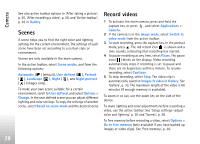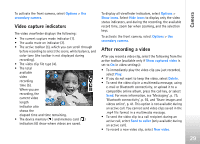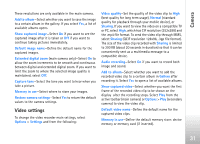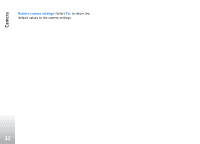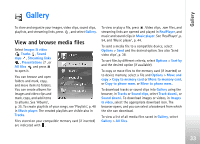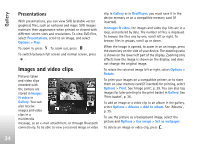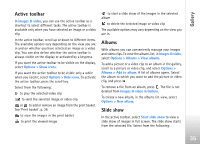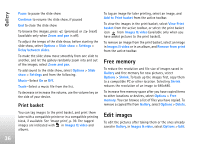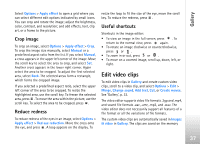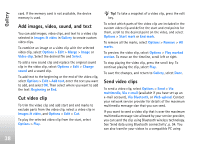Nokia N77 User Guide - Page 33
Gallery, View and browse media files, Move to memory card
 |
View all Nokia N77 manuals
Add to My Manuals
Save this manual to your list of manuals |
Page 33 highlights
Gallery Gallery To store and organize your images, video clips, sound clips, playlists, and streaming links, press , and select Gallery. View and browse media files Select Images & video , Tracks , Sound clips , Streaming links , Presentations , or All files , and press to open it. You can browse and open folders and mark, copy, and move items to folders. You can create albums for images and video clips and mark, copy, and add items to albums. See 'Albums', p. 35. To create playlists of your songs, see 'Playlists', p. 48 in Music player. The created playlists are visible also in Tracks. Files stored on your compatible memory card (if inserted) are indicated with . To view or play a file, press . Video clips, .ram files, and streaming links are opened and played in RealPlayer, and music and sound clips in Music player. See 'RealPlayer', p. 54, and 'Music player', p. 44. To send a media file to a compatible device, select Options > Send and the desired option. See also 'Send video clips', p. 38. To sort files by different criteria, select Options > Sort by and the desired option (if available). To copy or move files to the memory card (if inserted) or to device memory, select a file and Options > Move and copy > Copy to memory card or Move to memory card, or Copy to phone mem. or Move to phone mem.. To download tracks or sound clips into Gallery using the browser, in Tracks or Sound clips, select Track downl., or Sound downl.. To download images or videos, in Images & video, select the appropriate download icon. The browser opens, and you can select a bookmark from which the site can download. To view a list of all media files saved in Gallery, select Gallery > All files. 33