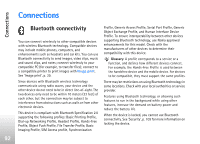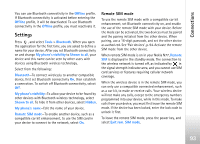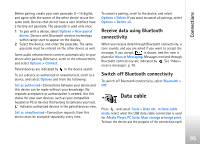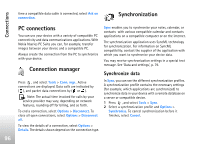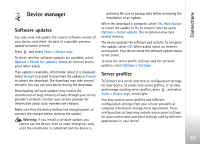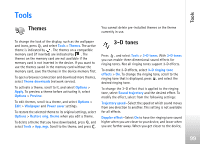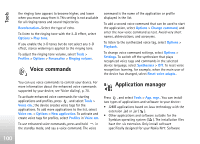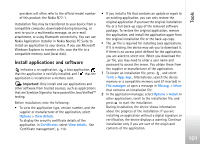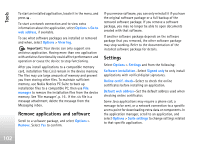Nokia N77 User Guide - Page 97
Device manager, Software updates, Server profiles
 |
View all Nokia N77 manuals
Add to My Manuals
Save this manual to your list of manuals |
Page 97 highlights
Connections Device manager Software updates You may view and update the current software version of your device, and check the date of a possible previous update (network service). Press and select Tools > Device mgr.. To check whether software updates are available, select Options > Check for updates. Select an internet access point when asked. If an update is available, information about it is displayed. Select Accept to accept to download the update or Cancel to cancel the download. The download may take several minutes. You can use your device during the download. Downloading software updates may involve the transmission of large amounts of data through your service provider's network. Contact your service provider for information about data transmission charges. Make sure that the device battery has enough power, or connect the charger before starting the update. Warning: If you install a software update, you cannot use the device, even to make emergency calls, until the installation is completed and the device is restarted. Be sure to backup data before accepting the installation of an update. When the download is complete, select Yes, then Accept to install the update or No to install it later by using Options > Install update. The installation may take several minutes. The device updates the software and restarts. To complete the update, select OK. When asked, select an internet access point. Your device sends the software update status to the server. To view the server profile settings used for software updates, select Options > Settings. Server profiles To connect to a server and receive configuration settings for your device, to create new server profiles, or to view and manage existing server profiles, press , and select Tools > Device mgr., scroll right. You may receive server profiles and different configuration settings from your service providers or company information management department. These configuration settings may include access point settings for data connections and other settings used by different applications in your device. 97