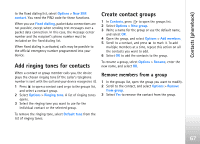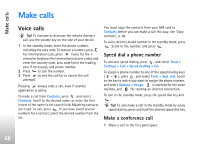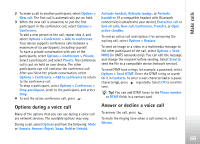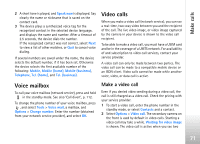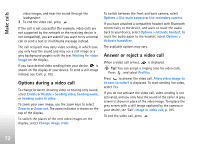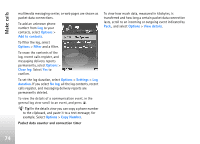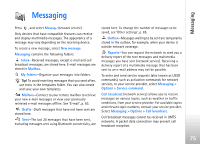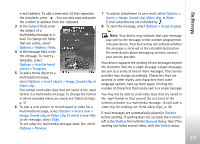Nokia N77 User Guide - Page 72
Options during a video call, Answer or reject a video call, Change image order
 |
View all Nokia N77 manuals
Add to My Manuals
Save this manual to your list of manuals |
Page 72 highlights
Make calls video images, and hear the sound through the loudspeaker. 3 To end the video call, press . If the call is not successful (for example, video calls are not supported by the network or the receiving device is not compatible), you are asked if you want to try a normal call or send a text or multimedia message instead. The call recipient may deny video sending, in which case you only hear the sound and may see a still image or a grey background graphic with the text Waiting for video image on the display. If you have denied video sending from your device, is shown on the display of your device. To send a still image instead, see 'Call', p. 105. Options during a video call To change between showing video or hearing only sound, select Enable or Disable > Sending video, Sending audio, or Sending audio & video. To zoom your own image, use the zoom keys to select Zoom in or Zoom out. The zoom indicator is shown on the top of the display. To switch the places of the sent video images on the display, select Change image order. To switch between the front and back camera, select Options > Use main camera or Use secondary camera. If you have attached a compatible headset with Bluetooth connectivity to the device, and want to route the audio back to your device, select Options > Activate handset. To route the audio again to the headset, select Options > Activate handsfree. The available options may vary. Answer or reject a video call When a video call arrives, is displayed. Tip! You can assign a ringing tone for video calls. Press , and select Profiles. Press to answer the video call. Allow video image to be sent to caller? is displayed. To start sending live video, select Yes. If you do not activate the video call, video sending is not activated, and you only hear the sound of the caller. A grey screen is shown in place of the video image. To replace the grey screen with a still image captured by the camera in your device, see 'Call', Image in video call, p. 105. To end the video call, press . 72