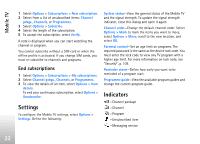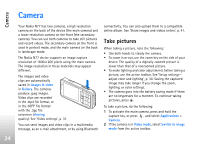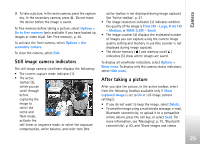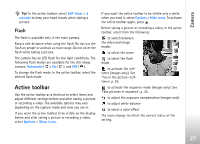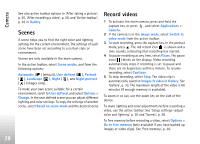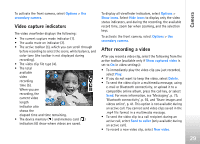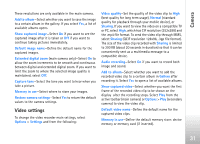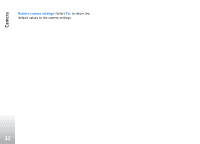Nokia N77 User Guide - Page 27
Flash, Active toolbar
 |
View all Nokia N77 manuals
Add to My Manuals
Save this manual to your list of manuals |
Page 27 highlights
Camera Tip! In the active toolbar, select Self timer > 2 seconds to keep your hand steady when taking a picture. Flash The flash is available only in the main camera. Keep a safe distance when using the flash. Do not use the flash on people or animals at close range. Do not cover the flash while taking a picture. The camera has an LED flash for low light conditions. The following flash modes are available for the still image camera: Automatic ( ), On ( ), and Off ( ). To change the flash mode, in the active toolbar, select the desired flash mode. Active toolbar Use the active toolbar as a shortcut to select items and adjust different settings before and after taking a picture or recording a video. The available options may vary depending on the capture mode and view you are in. If you want the active toolbar to be visible on the display before and after taking a picture or recording a video, select Options > Show icons. If you want the active toolbar to be visible only a while when you need it, select Options > Hide icons. To activate the active toolbar again, press . Before taking a picture or recording a video, in the active toolbar, select from the following: to switch between the video and image modes to select the scene to select the flash mode to activate the selftimer (images only). See 'You in the picture-selftimer', p. 26. to activate the sequence mode (images only). See 'Take pictures in sequence', p. 26. to adjust the exposure compensation (images only) to adjust white balance to select a color effect The icons change to reflect the current status of the setting. 27