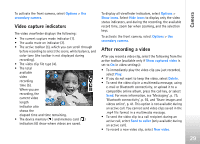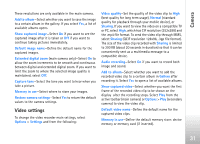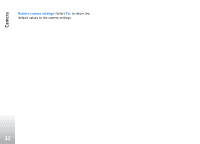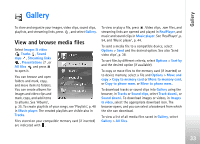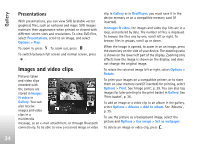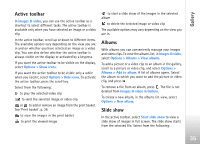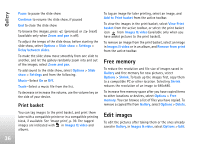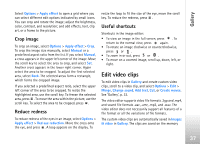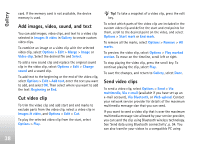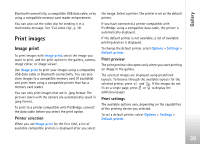Nokia N77 User Guide - Page 34
Presentations, Images and video clips
 |
View all Nokia N77 manuals
Add to My Manuals
Save this manual to your list of manuals |
Page 34 highlights
Gallery Presentations With presentations, you can view SVG (scalable vector graphics) files, such as cartoons and maps. SVG images maintain their appearance when printed or viewed with different screen sizes and resolutions. To view SVG files, select Presentations, scroll to an image, and select Options > Play. To zoom in, press . To zoom out, press . To switch between full screen and normal screen, press . Images and video clips Pictures taken and video clips recorded with the camera are stored in Images & video in Gallery. You can also receive images and video clips in a multimedia message, as an e-mail attachment, or through Bluetooth connectivity. To be able to view a received image or video clip in Gallery or in RealPlayer, you must save it in the device memory or on a compatible memory card (if inserted). In Images & video, the images and video clip files are in a loop, and ordered by date. The number of files is displayed. To browse the files one by one, scroll left or right. To browse files in groups, scroll up or down. When the image is opened, to zoom in on an image, press the zoom key on the side of your device. The zooming ratio is shown on the lower left part of the display. Zooming only affects how the image is shown on the display, and does not change the original image. To rotate the selected image left or right, select Options > Rotate. To print your images on a compatible printer, or to store them on your memory card (if inserted) for printing, select Options > Print. See 'Image print', p. 39. You can also tag images for later printing to the print basket in Gallery. See 'Print basket', p. 36. To add an image or a video clip to an album in the gallery, select Options > Albums > Add to album. See 'Albums', p. 35. To use the picture as a background image, select the picture and Options > Use image > Set as wallpaper. To delete an image or video clip, press . 34