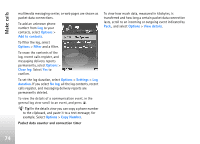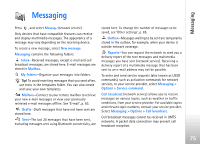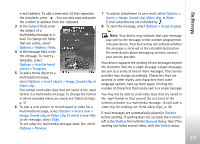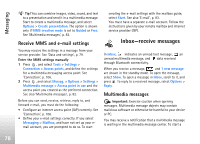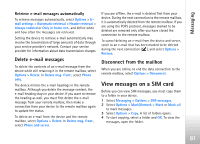Nokia N77 User Guide - Page 79
Data and settings, Web service messages, Mailbox
 |
View all Nokia N77 manuals
Add to My Manuals
Save this manual to your list of manuals |
Page 79 highlights
Messaging packet data connection to retrieve the message to your device, select Options > Retrieve. When you open a multimedia message ( ), you may see an image and a message. is shown if sound is included, or if video is included. To play the sound or the video, select the indicator. To see the media objects that have been included in the multimedia message, select Options > Objects. If the message includes a multimedia presentation, is displayed. To play the presentation, select the indicator. Data and settings Your device can receive many kinds of messages that contain data, such as business cards, ringing tones, operator logos, calendar entries, and e-mail notifications. You may also receive settings from your service provider or company information management department in a configuration message. To save the data from the message, select Options and the corresponding option. Web service messages Web service messages ( ) are notifications (for example, news headlines) and may contain a text message or a link. For availability and subscription, contact your service provider. Mailbox Tip! Use Settings wizard to define your mailbox settings. Press , and select Tools > Sett. wizard. For more information on Settings wizard, see the guides available at the Nokia N77 product support pages at www.nokia.com/support or your local Nokia website. To use e-mail, you must have a valid internet access point (IAP) in the device and define your e-mail settings correctly. See 'Access points', p. 107. If you select Mailbox and have not set up your e-mail account, you are prompted to do so. To start creating the e-mail settings with the mailbox guide, select Start. See also 'E-mail', p. 83. You must have a separate e-mail account. Follow the instructions given by your remote mailbox and internet service provider (ISP). When you create a new mailbox, the name you give to the mailbox replaces Mailbox in Messaging. You can have up to six mailboxes. 79