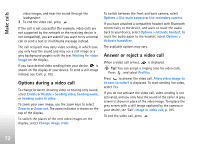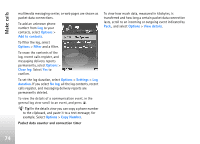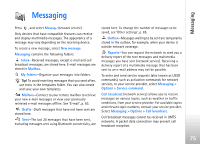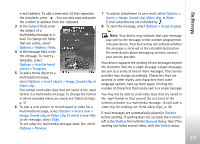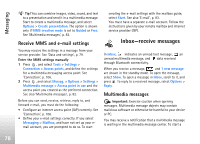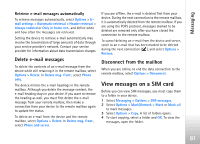Nokia N77 User Guide - Page 77
Subject, Options, Address fields, Insert, Template, Insert object, Image, Sound clip, Video clip
 |
View all Nokia N77 manuals
Add to My Manuals
Save this manual to your list of manuals |
Page 77 highlights
Messaging e-mail address. To add a semicolon (;) that separates the recipients, press . You can also copy and paste the number or address from the clipboard. 3 In the Subject field, enter the subject of a multimedia message or email. To change the fields that are visible, select Options > Address fields. 4 In the message field, write the message. To insert a template, select Options > Insert or Insert object > Template. 5 To add a media object to a multimedia message, select Options > Insert object > Image, Sound clip, or Video clip. You cannot send video clips that are saved in the .mp4 format in a multimedia message. To change the format in which recorded videos are saved, see 'Video settings', p. 31. 6 To take a new picture or record sound or video for a multimedia message, select Options > Insert new > Image, Sound clip, or Video clip. To insert a new slide to the message, select Slide. To see what the multimedia message looks like, select Options > Preview. 7 To add an attachment to an e-mail, select Options > Insert > Image, Sound clip, Video clip, or Note. E-mail attachments are indicated by . 8 To send the message, select Options > Send, or press . Note: Your device may indicate that your message was sent to the message center number programmed into your device. Your device may not indicate whether the message is received at the intended destination. For more details about messaging services, contact your service provider. Your device supports the sending of text messages beyond the character limit for a single message. Longer messages are sent as a series of two or more messages. Your service provider may charge accordingly. Characters that use accents or other marks, and characters from some language options, take up more space, limiting the number of characters that can be sent in a single message. You may not be able to send video clips that are saved in the .mp4 format or that exceed the size limit of the wireless network in a multimedia message. To edit such a video clip for sending, see 'Send video clips', p. 38. E-mail messages are automatically placed in Outbox before sending. If sending does not succeed, the e-mail is left in the Outbox first with the Queued status, then if the sending has failed several times, with the Failed status. 77