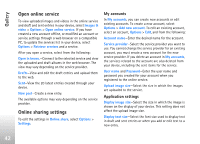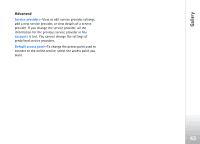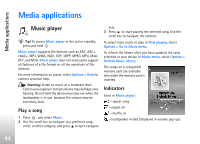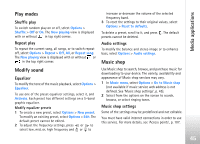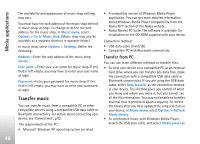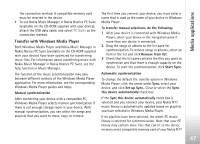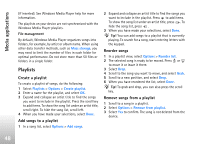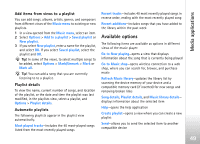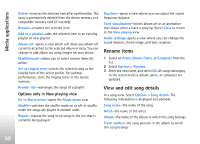Nokia N77 User Guide - Page 45
Play modes, Modify sound, Music shop, Shuffle play, Repeat play, Equalizer, Audio settings
 |
View all Nokia N77 manuals
Add to My Manuals
Save this manual to your list of manuals |
Page 45 highlights
Media applications Play modes Shuffle play To switch random play on or off, select Options > Shuffle > Off or On. The Now playing view is displayed with or without in top right corner. Repeat play To repeat the current song, all songs, or to switch repeat off, select Options > Repeat > Off, All, or Repeat song. The Now playing view is displayed with or without or in the top right corner. Modify sound Equalizer To modify the tone of the music playback, select Options > Equaliser. To use one of the preset equalizer settings, select it, and Activate. Each preset has different settings on a 5-band graphic equalizer. Modify equalizer presets 1 To create a new preset, select Options > New preset. To modify an existing preset, select Options > Edit. The default preset cannot be edited. 2 To adjust the frequency settings, press or to select low, mid, or, high frequency and or to increase or decrease the volume of the selected frequency band. 3 To reset the settings to their original values, select Options > Reset to defaults. To delete a preset, scroll to it, and press . The default presets cannot be deleted. Audio settings To modify the balance and stereo image or to enhance bass, select Options > Audio settings. Music shop Use Music shop to search, browse, and purchase music for downloading to your device. The variety, availability and appearance of Music shop services may vary. 1 In Music menu, select Options > Go to Music shop (not available if music service web address is not defined. See 'Music shop settings', p. 45). 2 Select from the options on the screen to search, browse, or select ringing tones. Music shop settings Some of the settings may be predefined and not editable. You must have valid internet connections in order to use this service. For more details, see 'Access points', p. 107. 45