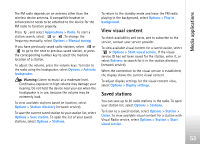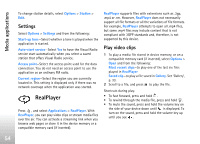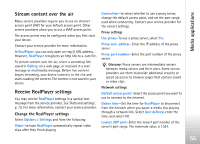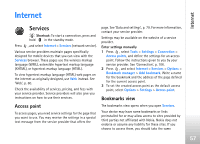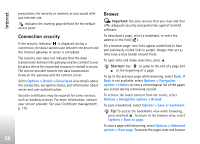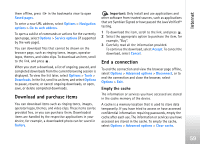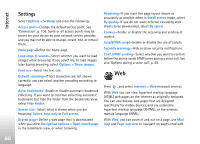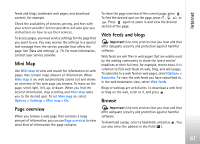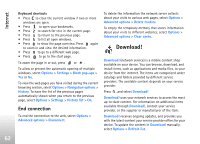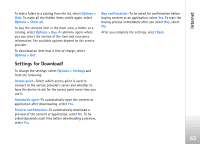Nokia N77 User Guide - Page 58
Connection security, Browse, Options, Details, Security, Navigation, History, Navigation options
 |
View all Nokia N77 manuals
Add to My Manuals
Save this manual to your list of manuals |
Page 58 highlights
Internet precautions, for security or content, as you would with any internet site. indicates the starting page defined for the default access point. Connection security If the security indicator is displayed during a connection, the data transmission between the device and the internet gateway or server is encrypted. The security icon does not indicate that the data transmission between the gateway and the content server (or place where the requested resource is stored) is secure. The service provider secures the data transmission between the gateway and the content server. Select Options > Details > Security to view details about the connection, encryption status, and information about server and user authentication. Security certificates may be required for some services, such as banking services. For more information, contact your service provider. See also 'Certificate management', p. 110. Browse Important: Use only services that you trust and that offer adequate security and protection against harmful software. To download a page, select a bookmark, or enter the address in the field ( ). On a browser page, new links appear underlined in blue and previously visited links in purple. Images that act as links have a blue border around them. To open links and make selections, press . Shortcut: Use to jump to the end of a page and to the beginning of a page. To go to the previous page while browsing, select Back. If Back is not available, select Options > Navigation options > History to view a chronological list of the pages you visited during a browsing session. To retrieve the latest content from the server, select Options > Navigation options > Reload. To save a bookmark, select Options > Save as bookmark. Tip! To access the bookmarks view while browsing, press and hold . To return to the browser view, select Options > Back to page. To save a page while browsing, select Options > Advanced options > Save page. To access the pages later and browse 58