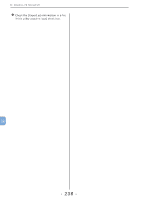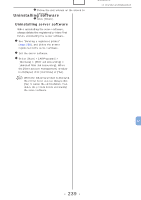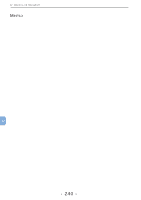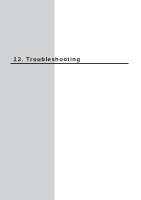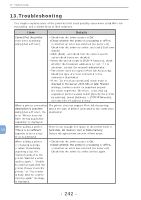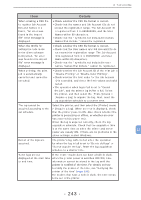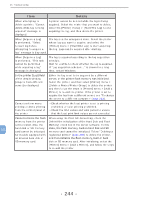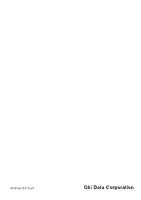Oki B430d-beige Print Job Accounting Users Manual - Page 242
There is not enough free space in the printer built-in, or changing settings
 |
View all Oki B430d-beige manuals
Add to My Manuals
Save this manual to your list of manuals |
Page 242 highlights
13. Troubleshooting 13. Troubleshooting This chapter explains some of the problems that could possibly occur when using Print Job Accounting, and provides hints to their solutions. Item Details Cannot find the printer even when searching using [Add a Printer]. • Check that the printer power is ON. • Check whether the printer is processing or offline, or whether an error has occurred (no paper etc). Check that the printer is online, and click [Start new search]. • Click [Back], and check that the correct search option check boxes are checked. • When the search target is [TCP/IP Network], check whether the broadcast address is correct. If it is unknown, contact the network administrator. • The printer does not support Print Job Accounting. Check the type of printer connected to the connection destination. • If the [Do not allow exceptions] check mark is checked in the Server 2003 SP1 or later firewall settings, printers cannot be searched beyond the router segments. Therefore, in the Add log acquisition printer wizard, select [Specify the printer by address], select [Address] > [TCP/IP Network], and enter the IP address directly. When a printer connection destination is specified using [Add a Printer], the error "Printer does not have the log acquisition capability" is displayed. The printer does not support Print Job Accounting. Check the type of printer connected to the connection destination. When adding a printer, There is not enough free space in the printer built-in 13 "There is no sufficient hard disk, SD memory card or flash memory. capacity to store a log" Secure the appropriate amount of free space. error is displayed. When adding a printer or changing settings, or when immediately acquiring a log, the "Cannot connect to the printer. Wait for a while and try again.", "Unable to communicate with the printer. Please check the printer." or "The printer is busy. Wait for a while then try again" message is displayed. • Check that the printer power is ON. • Check whether the printer is processing or offline, or whether an error has occurred (no paper etc). Check that the printer is online and try again. - 242 -