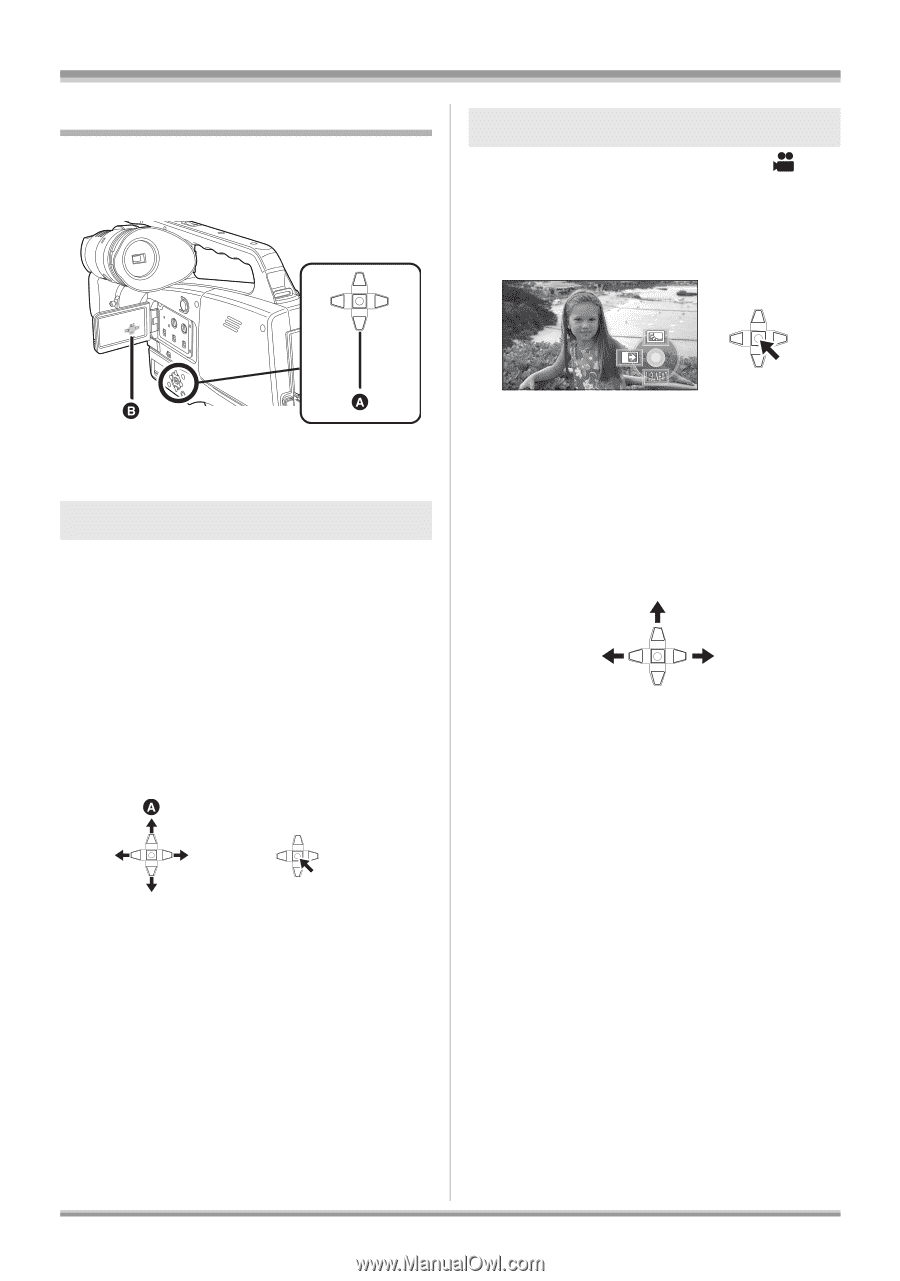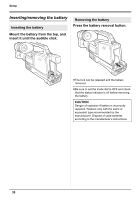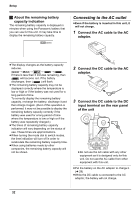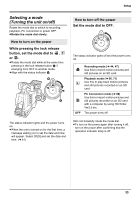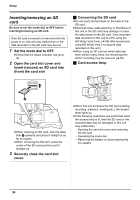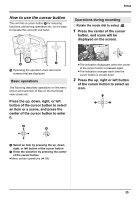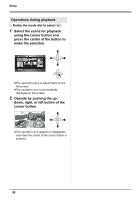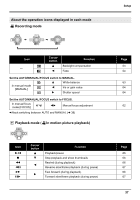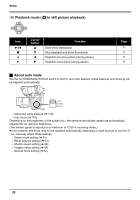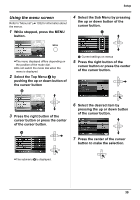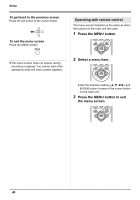Panasonic AG-HMC70 Memory Card Camera Recorder - Page 35
How to use the cursor button, Press the center of the cursor
 |
UPC - 092281893525
View all Panasonic AG-HMC70 manuals
Add to My Manuals
Save this manual to your list of manuals |
Page 35 highlights
Setup How to use the cursor button This unit has a cursor button A for selecting functions, performing operations etc. so it is easy to operate this unit with one hand. Operations during recording ¬ Rotate the mode dial to select . 1 Press the center of the cursor button, and icons will be displayed on the screen. B Operating the operation icons and menu screens that are displayed Basic operations The following describes operations on the menu screen and selection of files on the thumbnail view screen etc. Press the up, down, right, or left button of the cursor button to select an item or a scene, and press the center of the cursor button to enter it. ≥The indication disappears when the center of the cursor button is pressed again. ≥The indication changes each time the cursor button is moved down. 2 Press the up, right or left button of the cursor button to select an icon. A Select an item by pressing the up, down, right, or left button of the cursor button B Enter the selection by pressing the center of the cursor button ≥Menu screen operations (l 39) 35