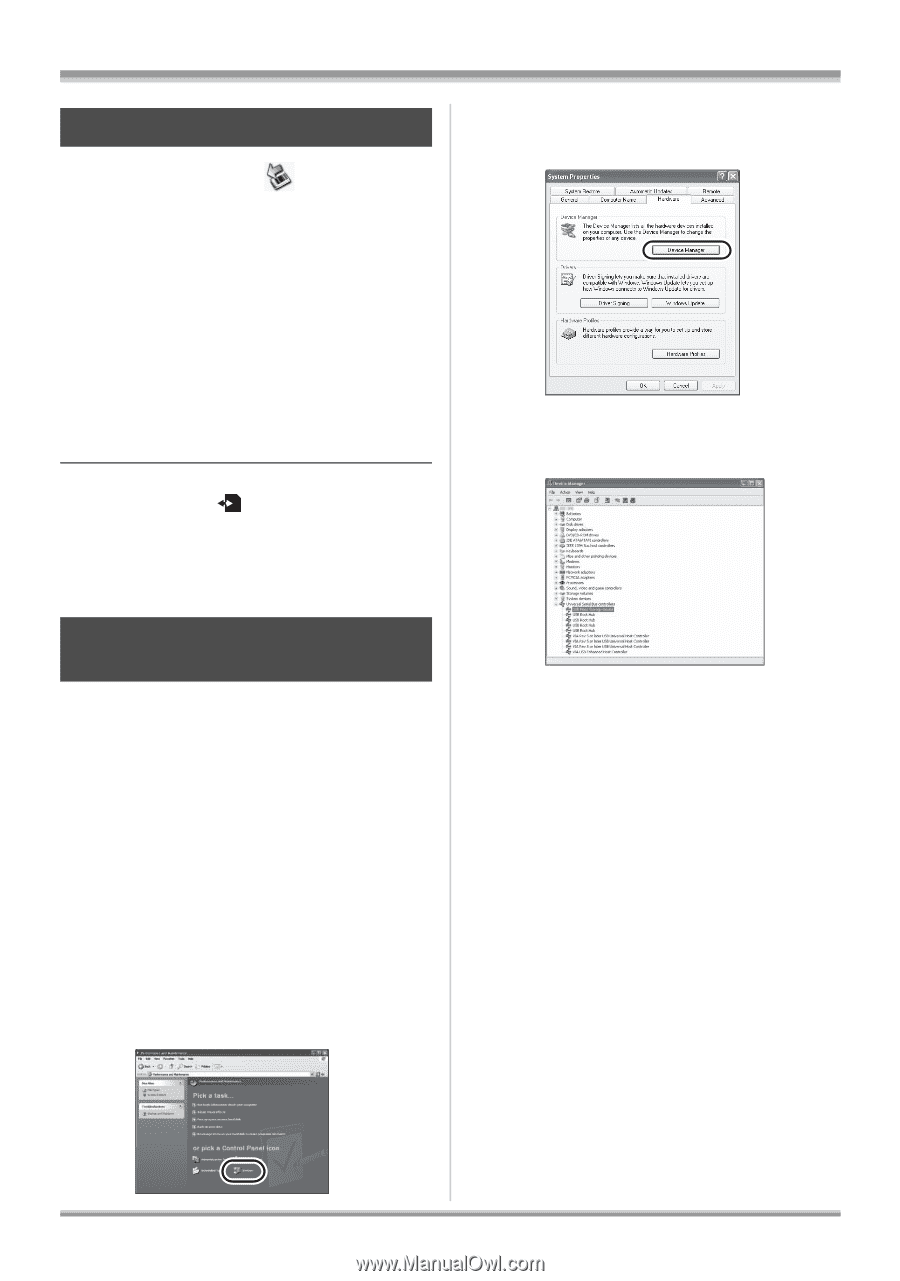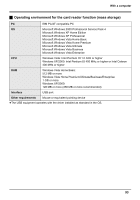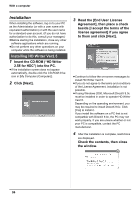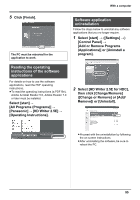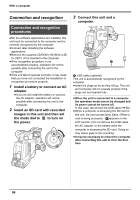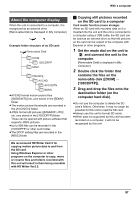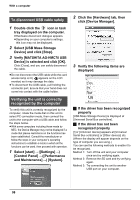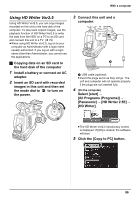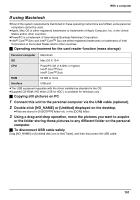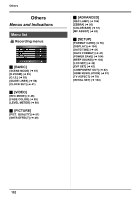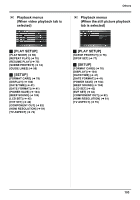Panasonic AG-HMC70 Memory Card Camera Recorder - Page 98
To disconnect USB cable safely, Verifying the unit is correctly recognized by the computer
 |
UPC - 092281893525
View all Panasonic AG-HMC70 manuals
Add to My Manuals
Save this manual to your list of manuals |
Page 98 highlights
With a computer To disconnect USB cable safely 1 Double click the icon in task tray displayed on the computer. ≥Hardware disconnect dialogue appears. ≥Depending on your computer's settings, this icon may not be displayed. 2 Select [USB Mass Storage Device] and click [Stop]. 3 Verify [MATSHITA AG-HMC70 USB Device] is selected and click [OK]. Click [Close], and you can safely disconnect the cable. ≥Do not disconnect the USB cable while the card access lamp is lit ( appears on the LCD monitor) as it may damage the data. ≥To disconnect the USB cable, pull holding the connector part. Ensure that your hand does not come into contact with the cable holder. 2 Click the [Hardware] tab, then click [Device Manager]. 3 Verify the following items are displayed. Verifying the unit is correctly recognized by the computer To verify this unit is correctly recognized by the computer, rotate the mode dial on this unit to select PC connection mode, then connect the unit to the computer with a USB cable and follow the steps below. ≥With some computers including those made by NEC, the Device Manager may not be displayed if a mode that places restrictions on the functions has been established. Consult the manufacturer or follow the steps in your computer's operating instructions to establish a mode in which all the functions can be used, then proceed with operation. 1 Select [start] # ([Settings] #) [Control Panel] # ([Performance and Maintenance] #) [System]. ª If the driver has been recognized properly [USB Mass Storage Device] is displayed at [Universal Serial Bus controllers]. ª If the driver has not been recognized properly [!] or [Unknown device] appears at [Universal Serial Bus controllers] or [Other devices] etc. (Where the display will appear depends on the type of computer you are using.) You can use the following methods to enable it to be recognized. Method 1: Turn off the unit and your computer once and try verifying again. Method 2: Remove the SD card and try verifying again. Method 3: Try connecting the unit to another USB port on your computer. 98