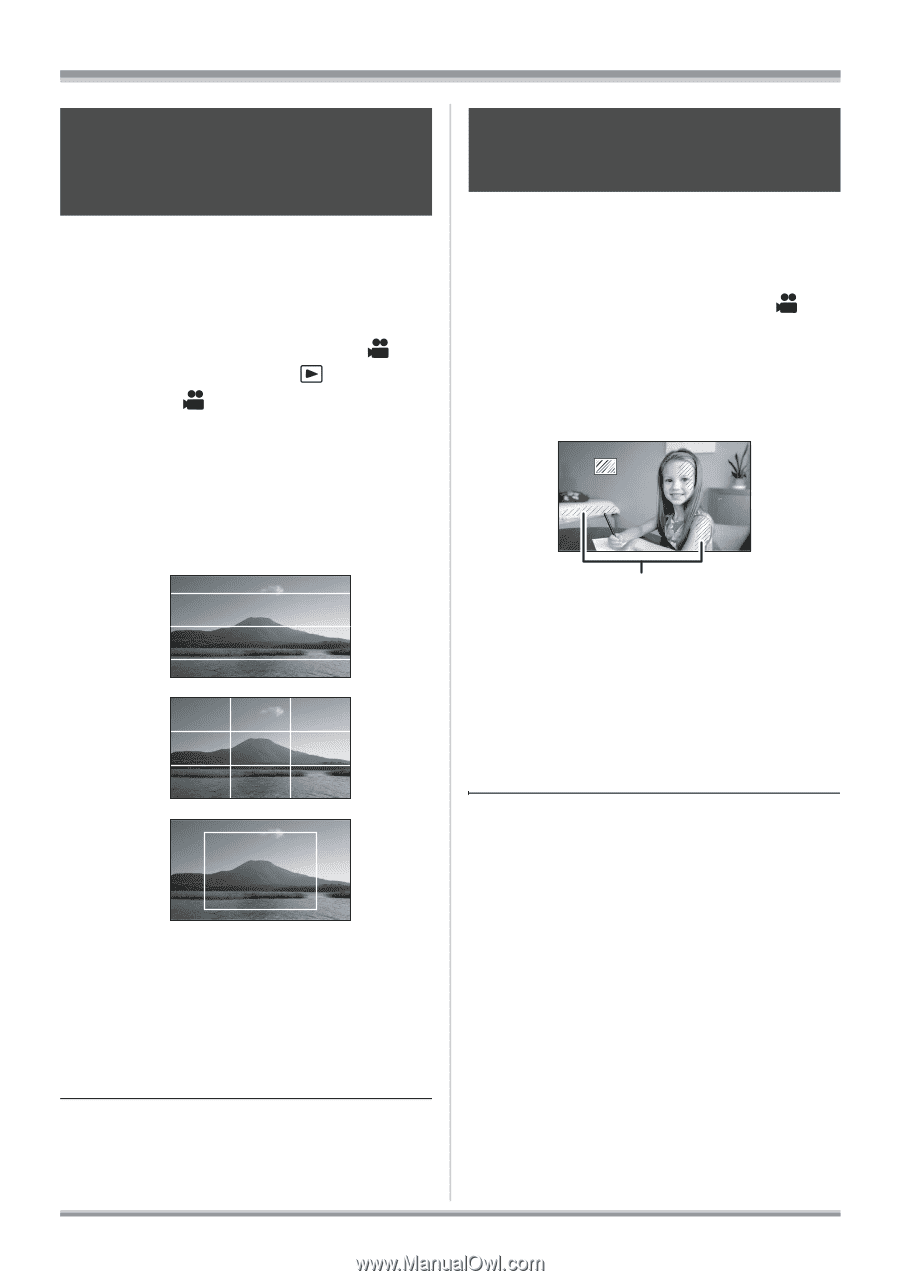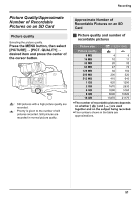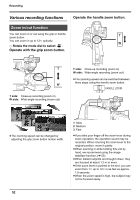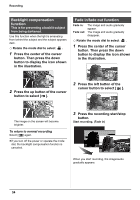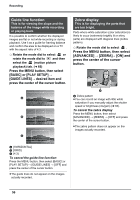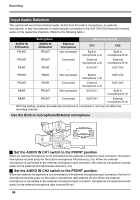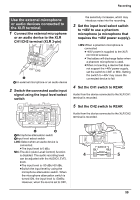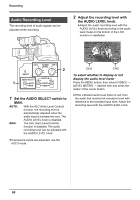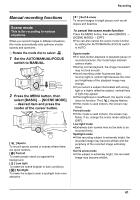Panasonic AG-HMC70 Memory Card Camera Recorder - Page 56
Guide line function, Zebra display, BASIC] or [PLAY SETUP]
 |
UPC - 092281893525
View all Panasonic AG-HMC70 manuals
Add to My Manuals
Save this manual to your list of manuals |
Page 56 highlights
Recording Guide line function This is for viewing the slope and the balance of the image while recording or playing back. It is possible to confirm whether the displayed images are flat or not while recording or during playback. Use it as a guide for framing balance and confirm the area to be displayed on a TV with the aspect ratio of 4:3. ¬ Rotate the mode dial to select or rotate the mode dial to and then select the (motion picture playback) tab. (l 66) Press the MENU button, then select [BASIC] or [PLAY SETUP] # [GUIDE LINES] # desired item and press the center of the cursor button. Zebra display This is for displaying the parts that are too bright. Parts where white saturation (color saturation) is likely to occur (extremely brightly lit or shiny parts) are displayed with diagonal lines (zebra pattern). ¬ Rotate the mode dial to select . Press the MENU button, then select [ADVANCED] # [ZEBRA]# [ON] and press the center of the cursor button. A A Zebra pattern ≥You can record an image with little white saturation if you manually adjust the shutter speed or brightness (iris/gain) (l 64). To cancel the zebra display Press the MENU button, then select [ADVANCED] # [ZEBRA] # [OFF] and press the center of the cursor button. ≥The zebra pattern does not appear on the images actually recorded. A [HORIZONTAL] B [GRID] C [4:3] To cancel the guide line function Press the MENU button, then select [BASIC] or [PLAY SETUP] # [GUIDE LINES] # [OFF] and press the center of the cursor button. ≥The guide lines do not appear on the images actually recorded. 56