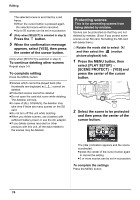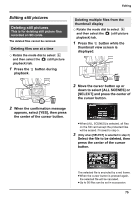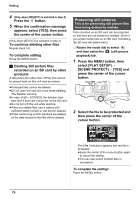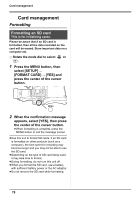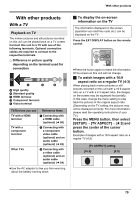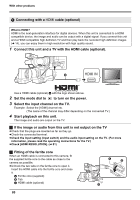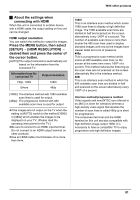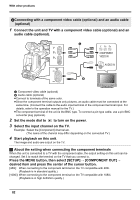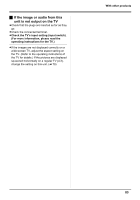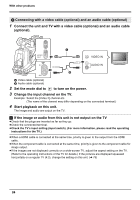Panasonic AG-HMC70 Memory Card Camera Recorder - Page 79
With other products, With a TV
 |
UPC - 092281893525
View all Panasonic AG-HMC70 manuals
Add to My Manuals
Save this manual to your list of manuals |
Page 79 highlights
With other products With other products With a TV Playback on TV The motion pictures and still pictures recorded on this unit can be played back on a TV screen. Connect this unit to a TV with one of the following terminals. Optional connection cables are required to connect to the respective terminals. ¬ Difference in picture quality depending on the terminal used for connection A C D A High quality B Standard quality C HDMI terminal D Component terminal E Video terminal B E TV/Devices you use Reference items TV with a HDMI terminal 1 Connecting with a HDMI cable (optional) (l 80) TV with a component terminal 2 Connecting with a component video cable (optional) and an audio cable (optional) (l 82) Other TVs 3 Connecting with a video cable (optional) and an audio cable (optional) (l 84) ≥Use the AC adaptor to free you from worrying about the battery running down. ª To display the on-screen information on the TV The information displayed on the screen (operation icon and time code etc.) can be displayed on the TV. Press the EXT DISPLAY button on the remote control. START/ EXT PHOTO STOP DISPLAY SHOT DATE/ TIME ZOOM VOL ≥Press the button again to erase the information. ≥The screen on this unit will not change. ª To watch images with a 16:9 aspect ratio on a regular TV (4:3) When playing back motion pictures or still pictures recorded on this unit with a 16:9 aspect ratio on a TV with a 4:3 aspect ratio, the images on the screen may be squeezed horizontally. In this case, change the menu setting to play back the pictures in the original aspect ratio. (Depending on the TV setting, the pictures may not be displayed correctly. For more information, please read the operating instructions of your TV.) Press the MENU button, then select [SETUP] # [TV ASPECT] # [4:3] and press the center of the cursor button. Example of images with a 16:9 aspect ratio on a regular TV (4:3) [TV ASPECT] setting [16:9] [4:3] 79