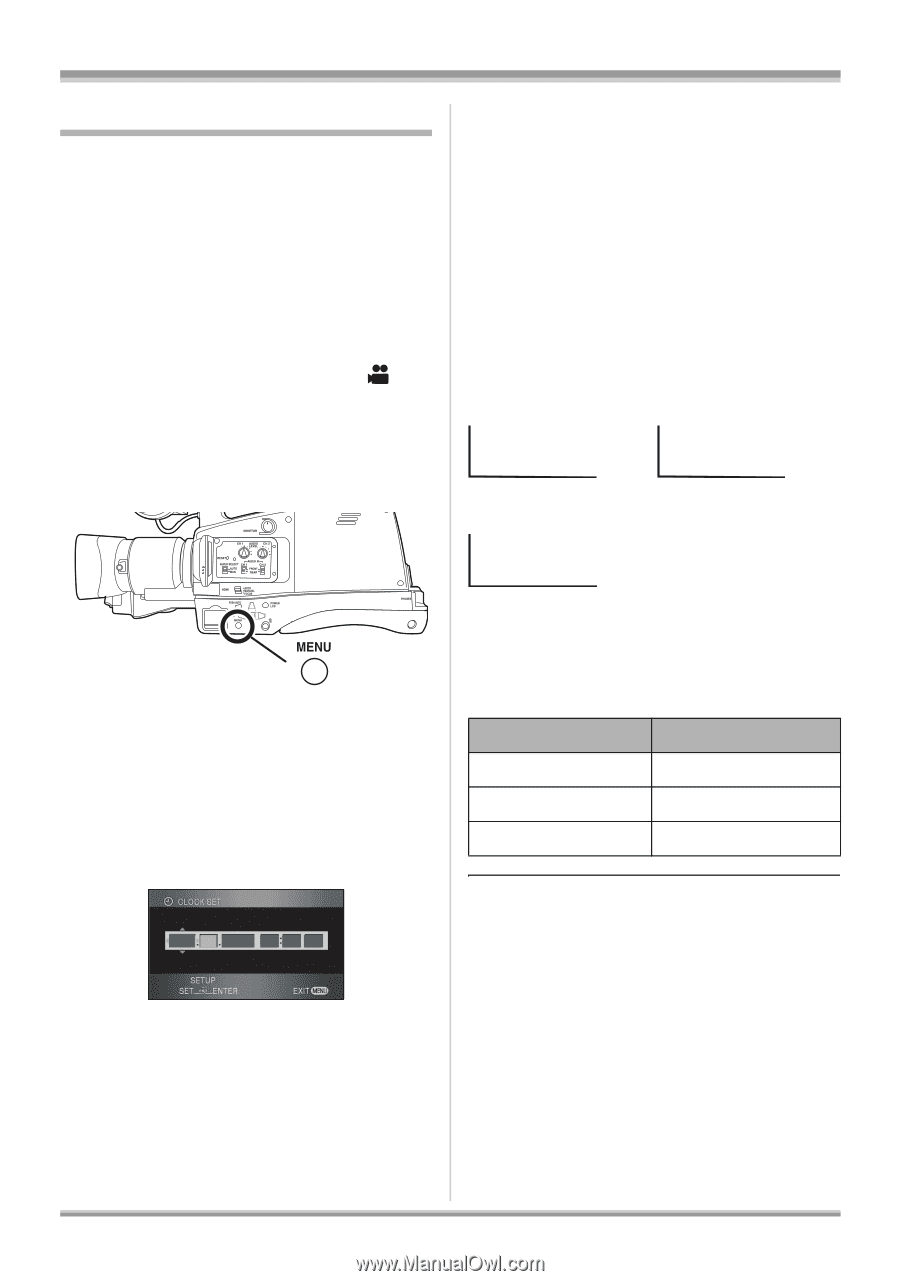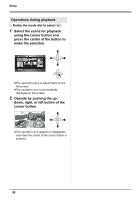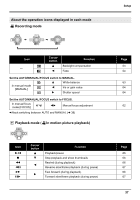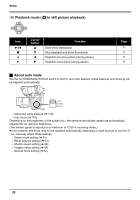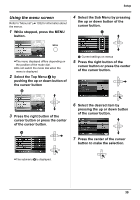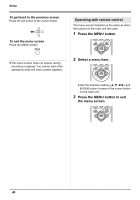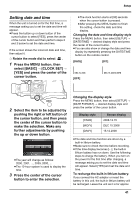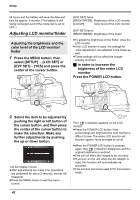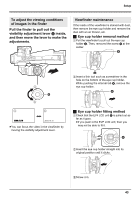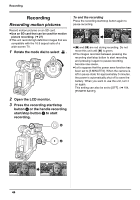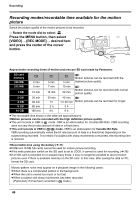Panasonic AG-HMC70 Memory Card Camera Recorder - Page 41
Setting date and time, CLOCK SET]
 |
UPC - 092281893525
View all Panasonic AG-HMC70 manuals
Add to My Manuals
Save this manual to your list of manuals |
Page 41 highlights
Setup Setting date and time When the unit is turned on for the first time, a message asking you to set the date and time will appear. ≥Press the button up or down button of the cursor button to select [YES], press the center of the cursor button and then perform steps 2 and 3 below to set the date and time. If the screen shows the incorrect date and time, then adjust it. ¬ Rotate the mode dial to select . 1 Press the MENU button, then select [BASIC] # [CLOCK SET] # [YES] and press the center of the cursor button. ≥The clock function starts at [00] seconds when the cursor button is pressed. ≥After pressing the MENU button to finish the setting, check the date and time display. Changing the date and time display style Press the MENU button, then select [SETUP] # [DATE/TIME] # desired display style and press the center of the cursor button. ≥You can also show or change the date and time display by repeatedly pressing the DATE/TIME button on the remote control. [DATE] [D/T] DEC.15. 2008 [OFF] DEC.15. 2008 3:30PM 2 Select the item to be adjusted by pushing the right or left button of the cursor button, and then press the center of the cursor button to make the selection. Make any further adjustments by pushing the up or down button. DEC 15 2008 03 30 PM ≥The year will change as follows: 2000, 2001, ..., 2039, 2000, ... ≥The 12-hour system is used to display the time. 3 Press the center of the cursor button to enter the selection. Changing the display style Press the MENU button, then select [SETUP] # [DATE FORMAT] # desired display style and press the center of the cursor button. Display style [Y/M/D] [M/D/Y] [D/M/Y] Screen display 2008.12.15 DEC 15 2008 15.12.2008 ≥The date and time function are driven by a built-in lithium battery. ≥Make sure to check the time before recording. ≥If the time display becomes [- -], the built-in lithium battery has run down. Use the following steps to charge the battery. When you turn on the power for the first time after charging, a message asking you to set the date and time will appear. Select [YES] and set the date and time. To recharge the built-in lithium battery: If you connect the AC adaptor or insert the battery in this unit, the built-in lithium battery will be recharged. Leave the unit as it is for approx. 41