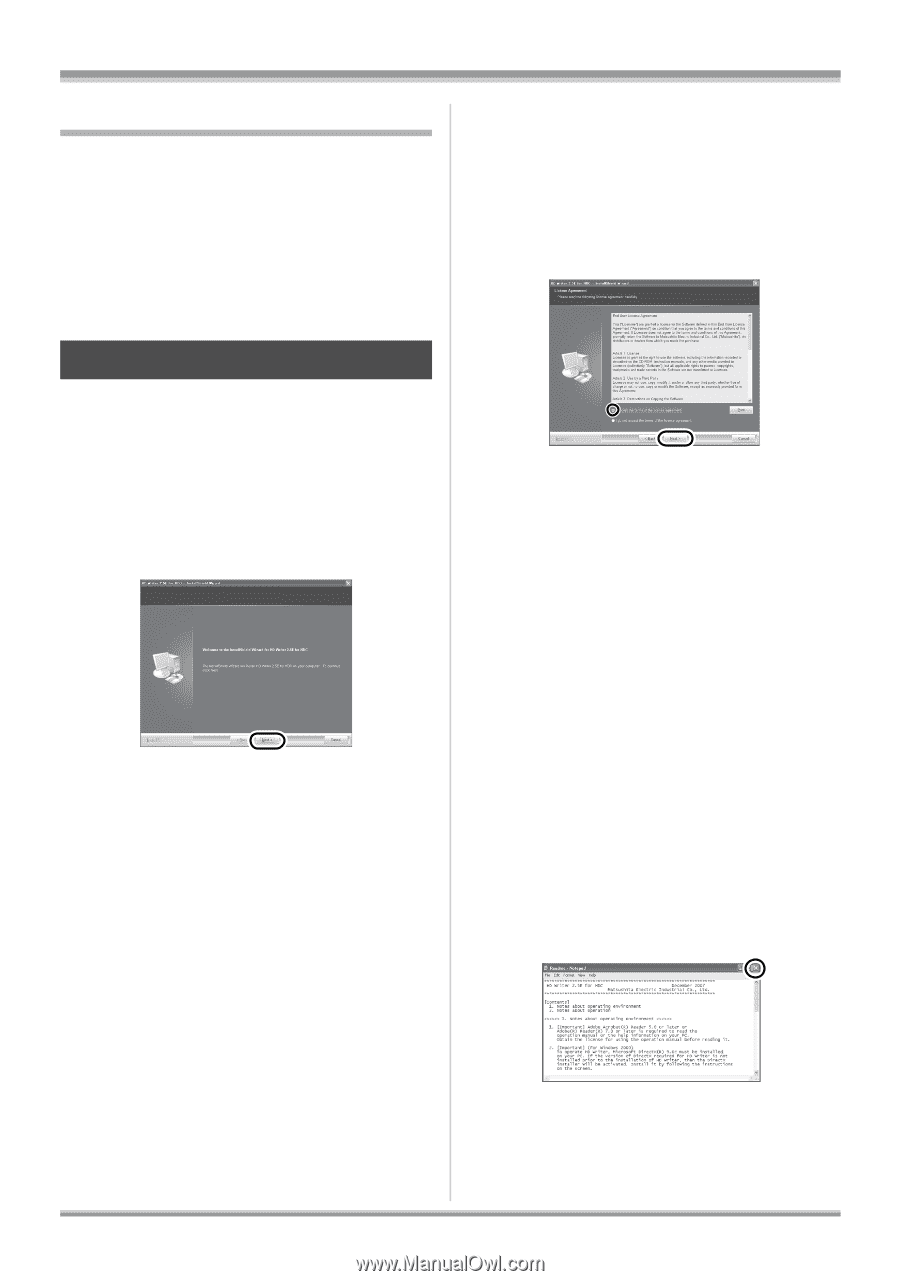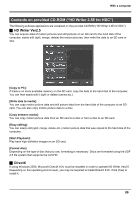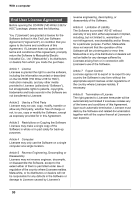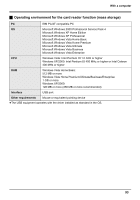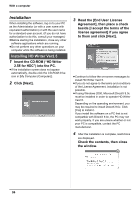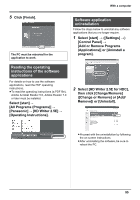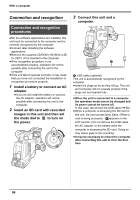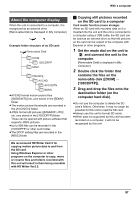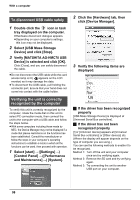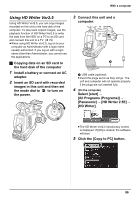Panasonic AG-HMC70 Memory Card Camera Recorder - Page 94
Installation, Installing HD Writer Ver2.5
 |
UPC - 092281893525
View all Panasonic AG-HMC70 manuals
Add to My Manuals
Save this manual to your list of manuals |
Page 94 highlights
With a computer Installation When installing the software, log on to your PC as the Administrator (or with a user name with equivalent authorization) or with the user name for a standard user account. (If you do not have authorization to do this, consult your manager.) ≥Before starting the installation, close any other software applications which are running. ≥Do not perform any other operations on your computer while the software is being installed. Installing HD Writer Ver2.5 1 Insert the CD-ROM ("HD Writer 2.5E for HDC") into the PC. ≥If the installation screen does not appear automatically, double-click the CD-ROM drive icon in [My Computer (Computer)]. 2 Click [Next]. 3 Read the [End User License Agreement], then place a check beside [I accept the terms of the license agreement] if you agree to them and click [Next]. ≥Continue to follow the on-screen messages to install HD Writer Ver2.5. ≥If you do not agree to the terms and conditions of the License Agreement, installation is not possible. ≥If using Windows 2000, Microsoft DirectX 9.0c must be installed in order to operate HD Writer Ver2.5. Depending on the operating environment, you may be required to install DirectX 9.0c. Click [Yes] to install it. If you install the software on a PC that is not compatible with DirectX 9.0c, the PC may not work properly. If you are unsure whether or not your PC is compatible, contact the PC manufacturer. 4 After the installation is complete, restrictions are displayed. Check the contents, then close the window. 94