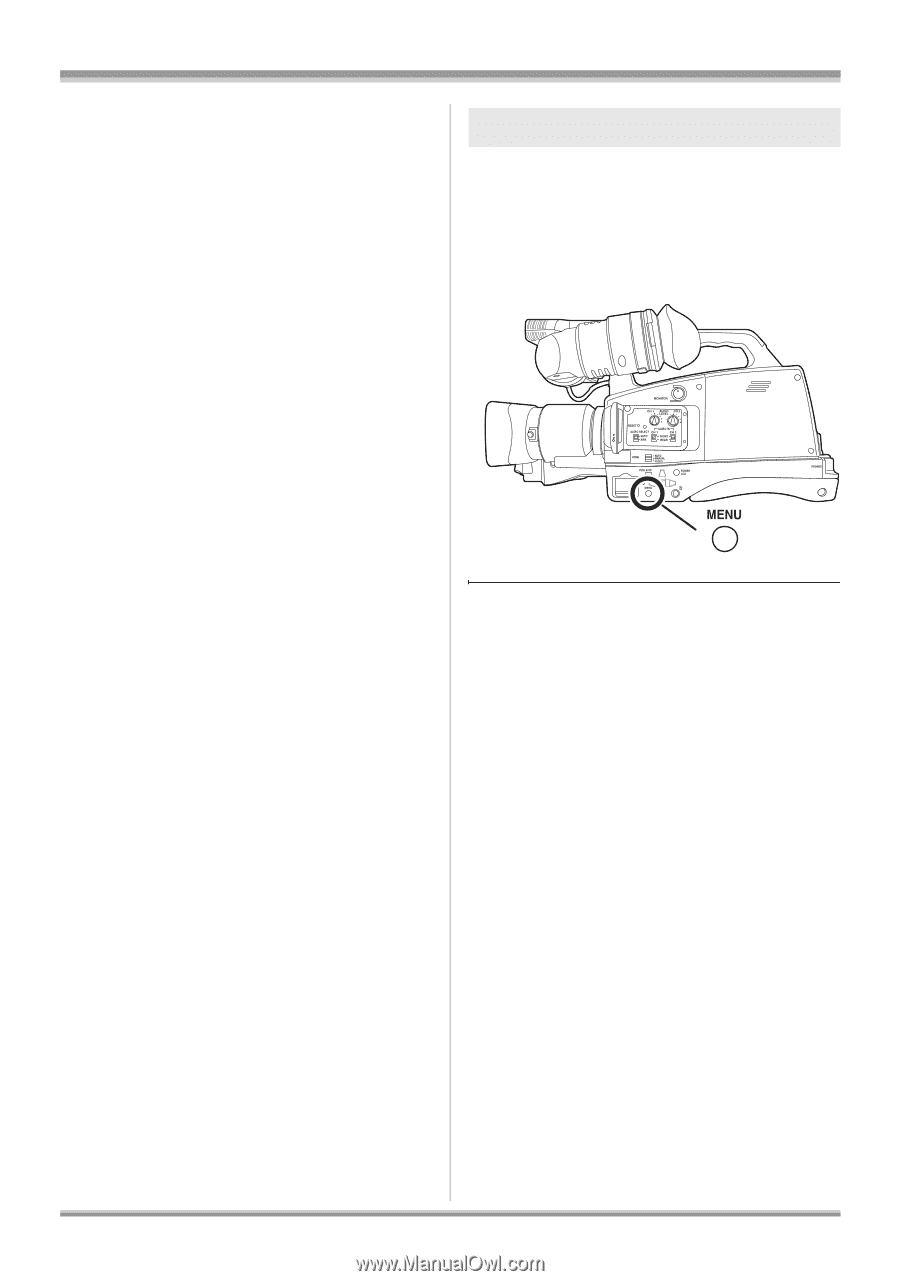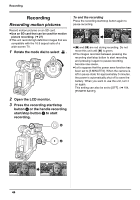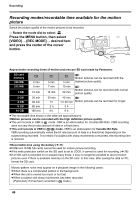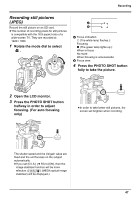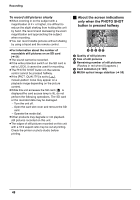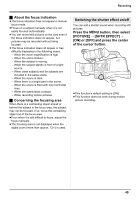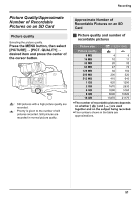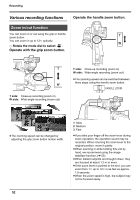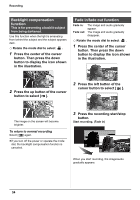Panasonic AG-HMC70 Memory Card Camera Recorder - Page 49
On] Or [off], Shtr Effect]
 |
UPC - 092281893525
View all Panasonic AG-HMC70 manuals
Add to My Manuals
Save this manual to your list of manuals |
Page 49 highlights
Recording ª About the focus indication ≥The focus indication does not appear in manual focus mode. ≥Focus on a subject manually when it is not easily focused automatically. ≥You can record still pictures on the card even if the focus indication does not appear, but pictures may be recorded without being focused. ≥The focus indication does not appear or has difficulty displaying in the following cases. - When the zoom magnification is high. - When the unit is shaken. - When the subject is moving. - When the subject stands in front of a light source. - When close subjects and far subjects are included in the same scene. - When the scene is dark. - When there is a bright part in the scene. - When the scene is filled with only horizontal lines. - When the scene lacks contrast. - When recording motion pictures ª Concerning the focusing area When there is a contrasting object ahead or behind the subject in the focus area, the subject may not be focused. If so, move the contrasting object out of the focus area. ≥Even when it is still difficult to focus, adjust the focus manually. ≥The focusing area is not displayed when the digital zoom (more than approx. 12k) is used. Switching the shutter effect on/off You can add a shutter sound when recording still pictures. Press the MENU button, then select [PICTURE] # [SHTR EFFECT] # [ON] or [OFF] and press the center of the cursor button. ≥This function's default setting is [ON]. ≥This function does not work during motion picture recording. 49