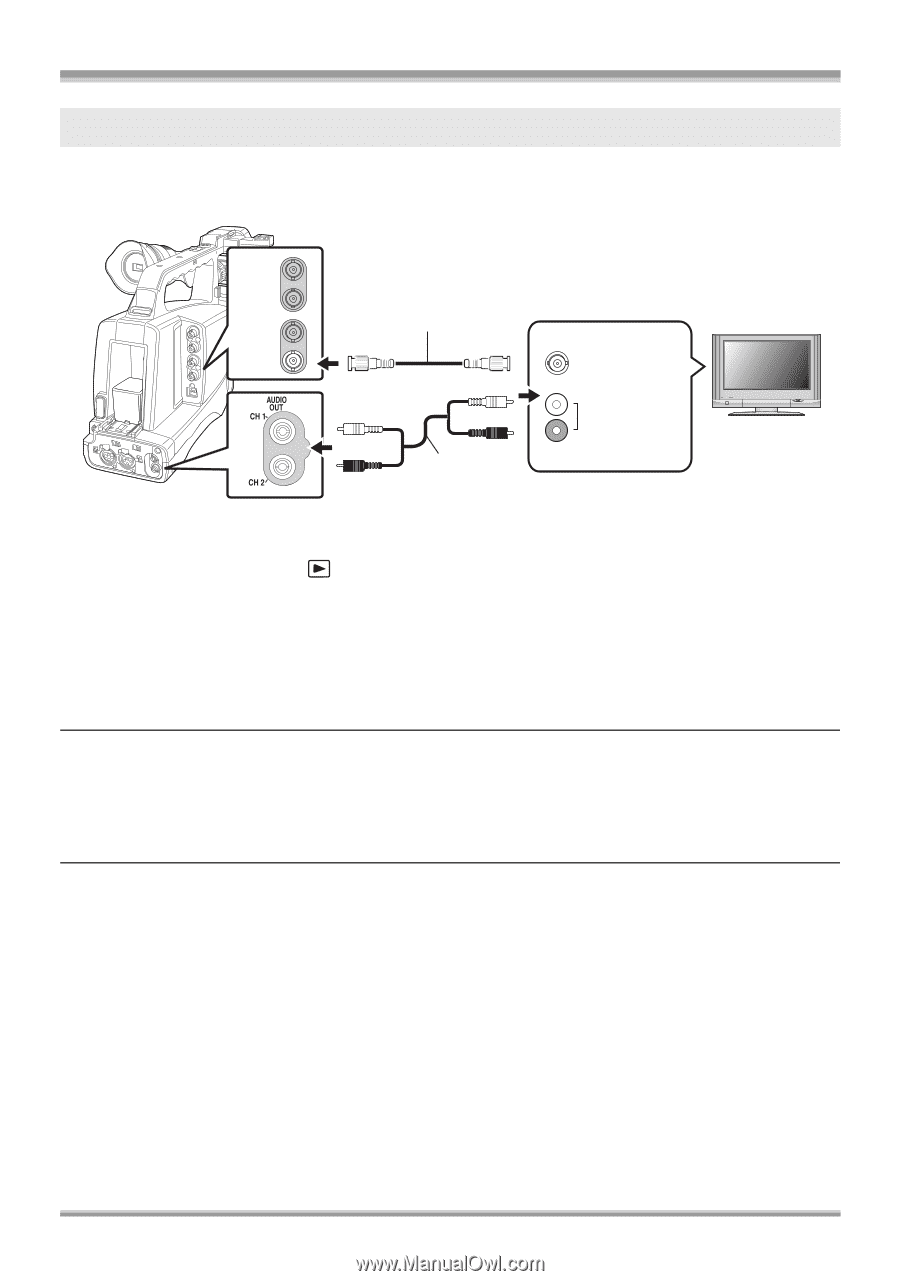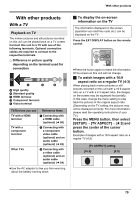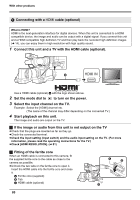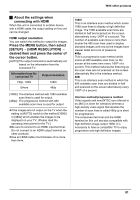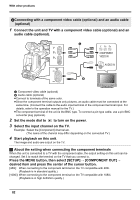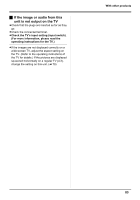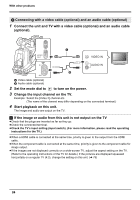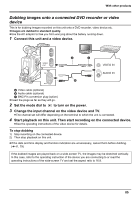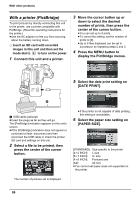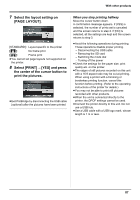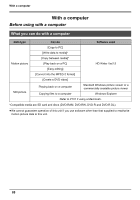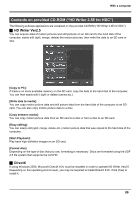Panasonic AG-HMC70 Memory Card Camera Recorder - Page 84
Change the input channel on the TV., Start playback on this unit.
 |
UPC - 092281893525
View all Panasonic AG-HMC70 manuals
Add to My Manuals
Save this manual to your list of manuals |
Page 84 highlights
With other products 3 Connecting with a video cable (optional) and an audio cable (optional) 1 Connect the unit and TV with a video cable (optional) and an audio cable (optional). VIDEO OUT VIDEO IN AUDIO IN A Video cable (optional) B Audio cable (optional) 2 Set the mode dial to to turn on the power. 3 Change the input channel on the TV. Example: Select the [Video 2] channel etc. (The name of the channel may differ depending on the connected terminal.) 4 Start playback on this unit. The image and audio are output on the TV. ª If the image or audio from this unit is not output on the TV ≥Check that the plugs are inserted as far as they go. ≥Check the connected terminal. ≥Check the TV's input setting (input switch). (For more information, please read the operating instructions for the TV.) ≥When a HDMI cable is connected at the same time, priority is given to the output from the HDMI cable. ≥When the component cable is connected at the same time, priority is given to the component cable for image output. ≥If the images are not displayed correctly on a wide-screen TV, adjust the aspect setting on the TV. (Refer to the operating instructions of the TV for details.) If the pictures are displayed squeezed horizontally on a regular TV (4:3), change the setting on this unit. (l 79) 84