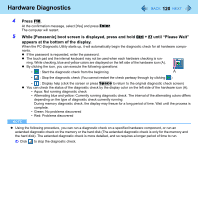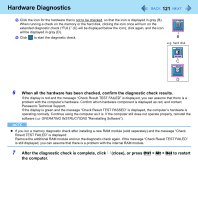Panasonic CF-19CHGACJM Reference Manual - Page 116
Loupe Utility, Activating the Loupe Utility
 |
UPC - 092281871011
View all Panasonic CF-19CHGACJM manuals
Add to My Manuals
Save this manual to your list of manuals |
Page 116 highlights
Loupe Utility 116 You can magnify the specific part of the screen. Activating the Loupe Utility 1 Click (Start) - [All Programs] - [Panasonic] - [Loupe Utility]. 2 Click [OK]. appears on the notification area. If does not appear on the area, click . Using the Loupe Utility 1 Point the cursor at the part of the screen you want to magnify. 2 Press and hold Alt, and right-click. The part pointed by the cursor is magnified. Alternatively you can double-click , or right-click and click [Show Loupe]. 3 Drag the loupe window (A) to move the magnified part. To hide the loupe window, click the Hide button (B). Alternatively you can click any part out of the loupe window, or press and hold Alt and right-click. To change the loupe window size, drag the bottom-right corner (C). The size range you can enlarge/shrink depends on the screen's resolution. NOTE The magnified text or image in the loupe window is fixed at the moment that the part is magnified (e.g., at the moment you press and hold Alt and right-click). To reflect the change you made on the original screen to the loupe window, click the loupe window. The Loupe Utility does not work with some applications.