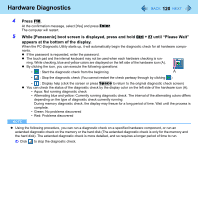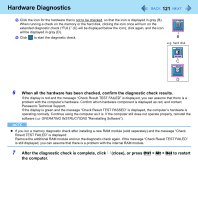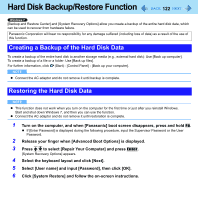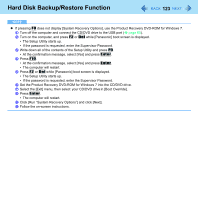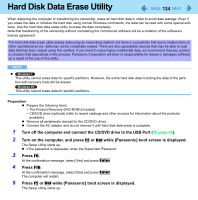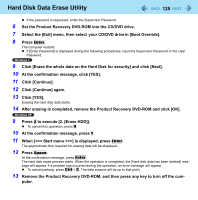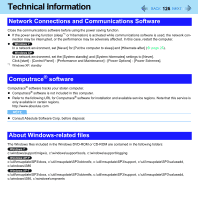Panasonic CF-19CHGACJM Reference Manual - Page 121
When all the hardware has been checked, confirm the diagnostic check results.
 |
UPC - 092281871011
View all Panasonic CF-19CHGACJM manuals
Add to My Manuals
Save this manual to your list of manuals |
Page 121 highlights
Hardware Diagnostics 121 B Click the icon for the hardware that is not to be checked, so that the icon is displayed in gray (B). When running a check on the memory or the hard disk, clicking the icon once will turn on the extended diagnostic check ("FULL" (C) will be displayed below the icon); click again, and the icon will be displayed in gray (D). C Click to start the diagnostic check. B e.g. hard disk C D 6 When all the hardware has been checked, confirm the diagnostic check results. If the display is red and the message "Check Result TEST FAILED" is displayed, you can assume that there is a problem with the computer's hardware. Confirm which hardware component is displayed as red, and contact Panasonic Technical Support. If the display is green and the message "Check Result TEST PASSED" is displayed, the computer's hardware is operating normally. Continue using the computer as it is. If the computer still does not operate properly, reinstall the software (⇒ OPERATING INSTRUCTIONS "Reinstalling Software"). NOTE If you run a memory diagnostic check after installing a new RAM module (sold separately) and the message "Check Result TEST FAILED" is displayed: Remove the additional RAM module and run the diagnostic check again. If the message "Check Result TEST FAILED" is still displayed, you can assume that there is a problem with the internal RAM module. 7 After the diagnostic check is complete, click (close), or press Ctrl + Alt + Del to restart the computer.