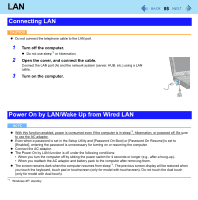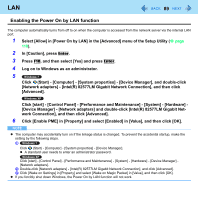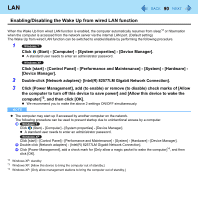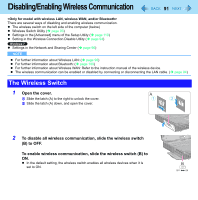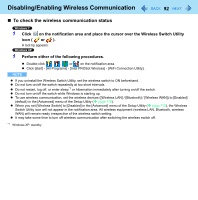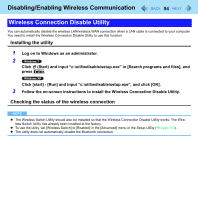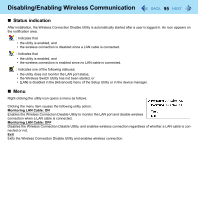Panasonic CF-19CHGACJM Reference Manual - Page 93
Wireless Switch Utility, To enable or disable particular wireless devices
 |
UPC - 092281871011
View all Panasonic CF-19CHGACJM manuals
Add to My Manuals
Save this manual to your list of manuals |
Page 93 highlights
Disabling/Enabling Wireless Communication 93 Wireless Switch Utility This utility allows you to control the function of the wireless switch. This utility also allows you to enable or disable wireless devices from a pop-up menu. In the default setting, all wireless devices are enabled. The Wireless Switch Utility icon The icon appears when click on the notification area. It shows the status of wireless devices. • : Indicates that the wireless devices are enabled. • : Indicates that the wireless devices are off. • : Indicates that the wireless devices have been disabled in the Setup Utility. To enable or disable particular wireless devices 1 Click the Wireless Switch Utility icon to show the pop-up menu. 2 Select ON or OFF for the device you want to enable or disable. To change the function of the wireless switch In the default setting, the wireless switch enables devices that you select turning the wireless switch off last time. You can change this function. [Selects the device for which to turn the device status on each time with the dialog box.] Display a dialog each time you set the wireless switch to ON so you can choose which wireless device to enable. [Turns on the following device.] Only selected devices are enabled when you set the wireless switch to ON. [Turns on the device that was on immediately before the wireless switch was turned off the last time.] (default) When you turn on the wireless switch, the on/off settings that were selected when you last turned off the wireless switch will be restored. 1 Click on the notification area and click the Wireless Switch Utility icon ( or ). 2 Click [Settings]. 3 Select the setting you want to assign to the wireless switch. 4 Click [OK].