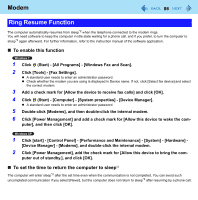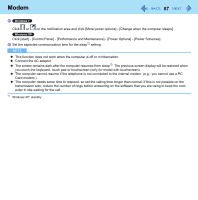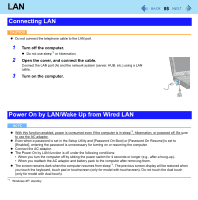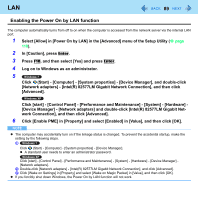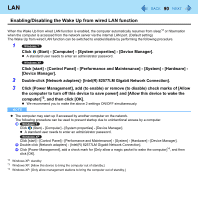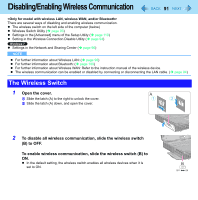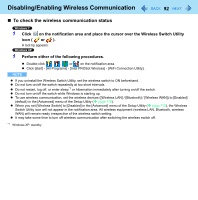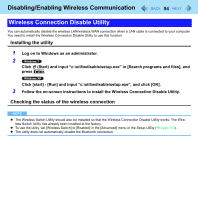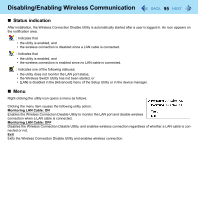Panasonic CF-19CHGACJM Reference Manual - Page 91
Disabling/Enabling Wireless Communication, Open the cover., slide the wireless switch, B to OFF.
 |
UPC - 092281871011
View all Panasonic CF-19CHGACJM manuals
Add to My Manuals
Save this manual to your list of manuals |
Page 91 highlights
Disabling/Enabling Wireless Communication 91 There are several ways of disabling and enabling wireless communication. The wireless switch on the left side of the computer (below) Wireless Switch Utility ( page 93) Settings in the [Advanced] menu of the Setup Utility ( page 110) Setting in the Wireless Connection Disable Utility ( page 94) Settings in the Network and Sharing Center ( page 96) NOTE For further information about Wireless LAN: ( page 96) For further information about Bluetooth: ( page 100) For further information about Wireless WAN: Refer to the instruction manual of the wireless device. The wireless communication can be enabled or disabled by connecting or disconnecting the LAN cable. ( page 94) The Wireless Switch 1 Open the cover. A Slide the latch (A) to the right to unlock the cover. B Slide the latch (A) down, and open the cover. 2 To disable all wireless communication, slide the wireless switch (B) to OFF. To enable wireless communication, slide the wireless switch (B) to ON. In the default setting, the wireless switch enables all wireless devices when it is set to ON.