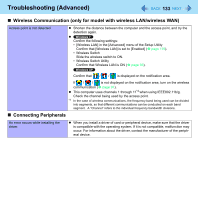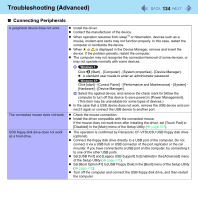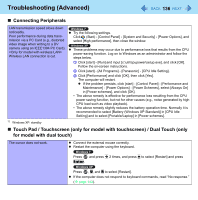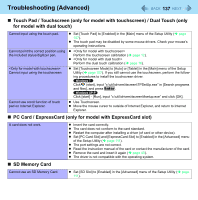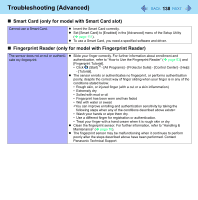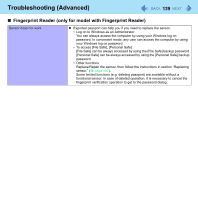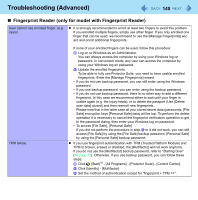Panasonic CF-19CHGACJM Reference Manual - Page 138
Smart Card (only for model with Smart Card slot)
 |
UPC - 092281871011
View all Panasonic CF-19CHGACJM manuals
Add to My Manuals
Save this manual to your list of manuals |
Page 138 highlights
Troubleshooting (Advanced) 138 Smart Card (only for model with Smart Card slot) Cannot use a Smart Card. Insert the Smart Card correctly. Set [Smart Card] to [Enabled] in the [Advanced] menu of the Setup Utility ( page 111). To use a Smart Card, you need a specified software and driver. Fingerprint Reader (only for model with Fingerprint Reader) The sensor does not enroll or authenticate my fingerprint. Slide your finger correctly. For further information about enrollment and authentication, refer to "How to Use the Fingerprint Reader" ( page 63) and [Fingerprint Tutorial]. • Click (Start)*6 - [All Programs] - [Protector Suite] - [Control Center] - [Help] - [Tutorial]. The sensor enrolls or authenticates no fingerprint, or performs authentication poorly, despite the correct way of finger sliding when your finger is in any of the conditions stated below: • Rough skin, or injured finger (with a cut or a skin inflammation) • Extremely dry • Soiled with mud or oil • Fingerprint has been worn and has faded • Wet with water or sweat • Wash your hands or wipe them dry. • Use a different finger for registration or authentication. • Treat your finger with a hand cream when it is rough skin or dry. Clean the fingerprint sensor. For further information, refer to "Handling & Maintenance" ( page 70). The fingerprint sensor may be malfunctioning when it continues to perform poorly after the steps described above have been performed. Contact Panasonic Technical Support.