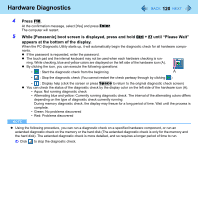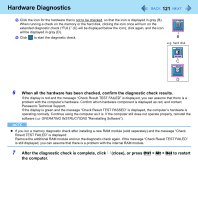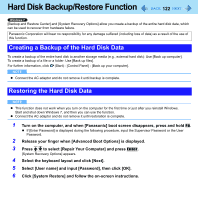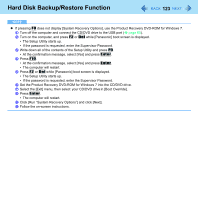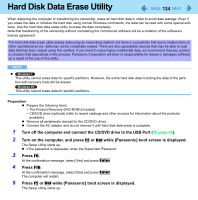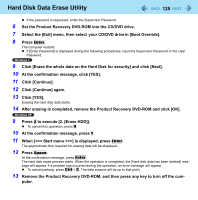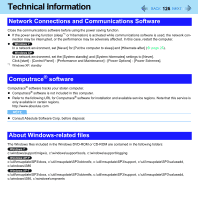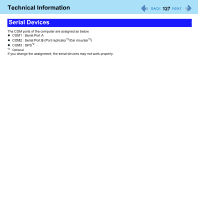Panasonic CF-19CHGACJM Reference Manual - Page 122
Hard Disk Backup/Restore Function, Creating a Backup of the Hard Disk Data
 |
UPC - 092281871011
View all Panasonic CF-19CHGACJM manuals
Add to My Manuals
Save this manual to your list of manuals |
Page 122 highlights
Hard Disk Backup/Restore Function 122 [Backup and Restore Center] and [System Recovery Options] allow you create a backup of the entire hard disk data, which can be used to recover from hardware failure. Panasonic Corporation will bear no responsibility for any damage suffered (including loss of data) as a result of the use of this function. Creating a Backup of the Hard Disk Data To create a backup of the entire hard disk to another storage media (e.g., external hard disk): Use [Back up computer]. To create a backup of a file or a folder: Use [Back up files]. For further information, click (Start) - [Control Panel] - [Back up your computer]. NOTE Connect the AC adaptor and do not remove it until backup is complete. Restoring the Hard Disk Data NOTE This function does not work when you turn on the computer for the first time or just after you reinstall Windows. Start and shut down Windows 7, and then you can use the function. Connect the AC adaptor and do not remove it until restoration is complete. 1 Turn on the computer, and when [Panasonic] boot screen disappears, press and hold F8. If [Enter Password] is displayed during the following procedure, input the Supervisor Password or the User Password. 2 Release your finger when [Advanced Boot Options] is displayed. 3 Press to select [Repair Your Computer] and press Enter. [System Recovery Options] appears. 4 Select the keyboard layout and click [Next]. 5 Select [User name] and input [Password], then click [OK]. 6 Click [System Restore] and follow the on-screen instructions.