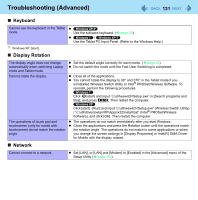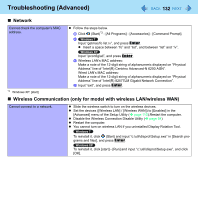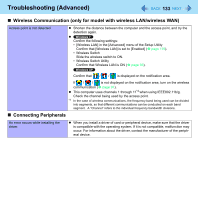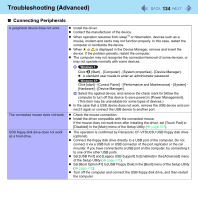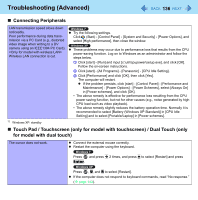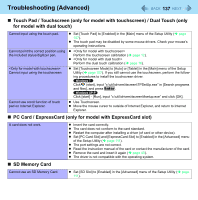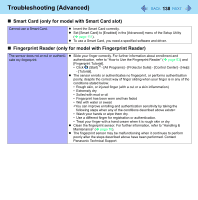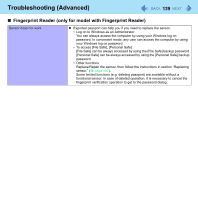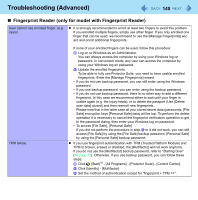Panasonic CF-19CHGACJM Reference Manual - Page 136
Panasonic CF-19CHGACJM - Toughbook 19 Touchscreen PC Version Manual
 |
UPC - 092281871011
View all Panasonic CF-19CHGACJM manuals
Add to My Manuals
Save this manual to your list of manuals |
Page 136 highlights
Troubleshooting (Advanced) 136 Connecting Peripherals LAN transmission speed slows down noticeably. Poor performance during data transmission via a PC Card (e.g., distorted video image when writing to a DV camera using an IEEE1394 PC Card). Wireless LAN connection is cut. Try the following settings. Click (Start) - [Control Panel] - [System and Security] - [Power Options], and select [High performance], then close the window. These problems may occur due to performance loss that results from the CPU power-saving function. Log on to Windows as an administrator and follow the steps below. A Click [start] - [Run] and input [c:\util\cpupower\setup.exe], and click [OK]. Follow the on-screen instructions. B Click [start] - [All Programs] - [Panasonic] - [CPU Idle Setting]. C Click [Performance] and click [OK], then click [Yes]. The computer will restart. If the problem persists, click [start] - [Control Panel] - [Performance and Maintenance] - [Power Options] - [Power Schemes], select [Always On] in [Power schemes], and click [OK]. • The above remedy is effective for performance loss resulting from the CPU power saving function, but not for other causes (e.g., noise generated by high CPU load such as video playback). • The above remedy slightly reduces the battery operation time. Normally it is recommended to select [Battery (Windows XP Standard)] in [CPU Idle Setting] and to select [Portable/Laptop] in [Power schemes]. *5 Windows XP: standby Touch Pad / Touchscreen (only for model with touchscreen) / Dual Touch (only for model with dual touch) The cursor does not work. Connect the external mouse correctly. Restart the computer using the keyboard. Press and press 2 times, and press to select [Restart] and press Enter. Press , U, and R to select [Restart]. If the computer does not respond to keyboard commands, read "No response." ( page 143).