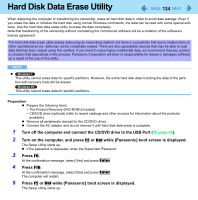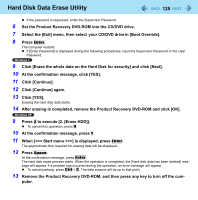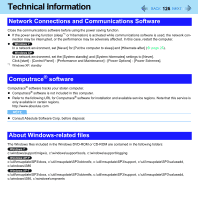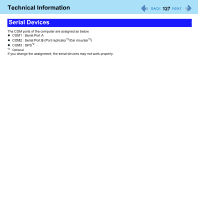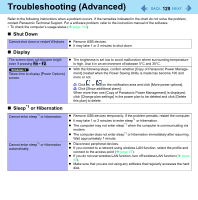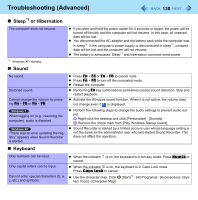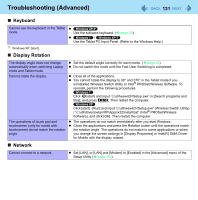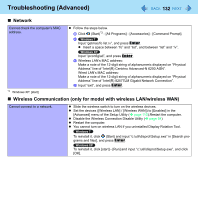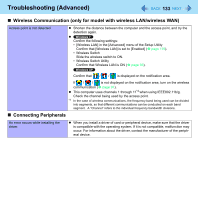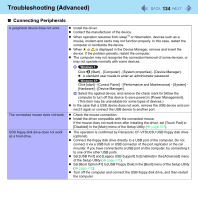Panasonic CF-19CHGACJM Reference Manual - Page 129
Troubleshooting (Advanced), Shut Down, Display, Sleep or Hibernation
 |
UPC - 092281871011
View all Panasonic CF-19CHGACJM manuals
Add to My Manuals
Save this manual to your list of manuals |
Page 129 highlights
Troubleshooting (Advanced) 129 Refer to the following instructions when a problem occurs. If the remedies indicated in the chart do not solve the problem, contact Panasonic Technical Support. For a software problem, refer to the instruction manual of the software. • To check the computer's usage status ( page 144). Shut Down Cannot shut down or restart Windows. Display Remove USB devices. It may take 1 or 2 minutes to shut down. The screen does not become bright even if pressing Fn + F2. Takes time to display [Power Options] screen. The brightness is set low to avoid malfunction where surrounding temperature is high. Use it in an environment of between 5°C and 35°C. With the following steps, confirm whether [Copy of Panasonic Power Management] created when the Power Saving Utility is made has become 100 and more or not. Sleep*1 or Hibernation A Click or on the notification area and click [More power options]. B Click [Show additional plans]. When more than one [Copy of Panasonic Power Management] is displayed, click [Change plan settings] in the power plan to be deleted and click [Delete this plan] to delete. Cannot enter sleep*1 or hibernation. Cannot enter sleep*1 or hibernation automatically. Remove USB devices temporarily. If the problem persists, restart the computer. It may take 1 or 2 minutes to enter sleep*1 or hibernation. The computer may not enter sleep*1 when the computer is communicating via modem. The computer does not enter sleep*1 or hibernation immediately after resuming. Wait approximately 1 minute. Disconnect peripheral devices. If you connect to a network using wireless LAN function, select the profile and connect to the access point ( page 97). If you do not use wireless LAN function, turn off wireless LAN function ( page 93). Make sure that you are not using any software that regularly accesses the hard disk.