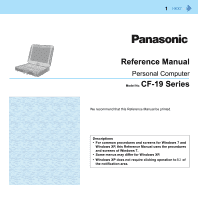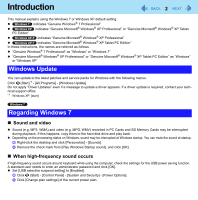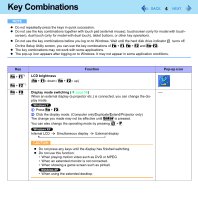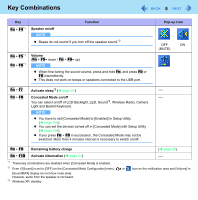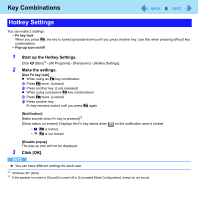Panasonic CF-19CHGACJM Reference Manual - Page 4
Key Combinations
 |
UPC - 092281871011
View all Panasonic CF-19CHGACJM manuals
Add to My Manuals
Save this manual to your list of manuals |
Page 4 highlights
Key Combinations 4 NOTE Do not repeatedly press the keys in quick succession. Do not use the key combinations together with touch pad (external mouse), touchscreen (only for model with touchscreen), dual touch (only for model with dual touch), tablet buttons, or other key operations. Do not use the key combinations before you log on to Windows. Wait until the hard disk drive indicator On the Setup Utility screen, you can use the key combinations of Fn + F1, Fn + F2 and Fn+F3. The key combinations may not work with some applications. The pop-up icon appears after logging on to Windows. It may not appear in some application conditions. turns off. Key Fn + F1*1 Fn + F2*1 Fn + F3 LCD brightness (Fn + F1= down / Fn + F2= up) Function Display mode switching ( page 56) When an external display (a projector etc.) is connected, you can change the display mode. A Press Fn + F3. B Click the display mode. (Computer only/Duplicate/Extend/Projector only) The change you made may not be effective until Enter is pressed. You can also change the operating mode by pressing + P. Internal LCD Simultaneous display External display CAUTION Do not press any keys until the display has finished switching. Do not use this function: • When playing motion video such as DVD or MPEG. • When an extended monitor is not connected. • When showing a game screen such as pinball. • When using the extended desktop. Pop-up icon