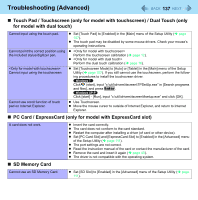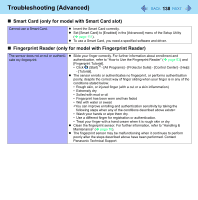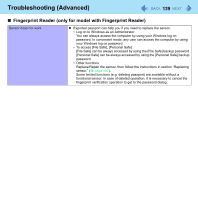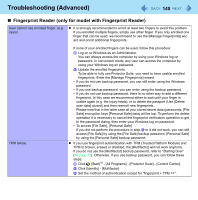Panasonic CF-19CHGACJM Reference Manual - Page 142
Fast User Switching Function, Personal Secure Drive function Security Platform TPM may not work.
 |
UPC - 092281871011
View all Panasonic CF-19CHGACJM manuals
Add to My Manuals
Save this manual to your list of manuals |
Page 142 highlights
Troubleshooting (Advanced) 142 Fingerprint Reader (only for model with Fingerprint Reader) Removing data from the reader. "Lift Finger" is displayed during operation. When enrollment to the device is used, passport data is stored to the device. To remove it, go to the [Delete user data] passport wizard and delete existing passports. You can temporarily disable the fingerprint sensor with the following procedure. A Click on the notification area and then right-click the "Fingerprint software" icon . B Select [Don't Use Sensor]. The icon turns gray. To enable the fingerprint sensor, proceed as follows. A Right-click the "Fingerprint software" icon . B Select [Use Sensor]. *6 Windows XP: [start] Fast User Switching Function Some applications do not work properly. When switching to a different user with the Fast User Switching function, the following problems may occur. • Some applications may not work properly. • Key combination with Fn may not work. • The display settings may not be possible. • A serial mouse may not work. • Personal Secure Drive function Security Platform (TPM) may not work. • Wireless LAN cannot be used. In these cases, log off all users without using Fast User Switching function and perform the operation once more. If the problem persists, restart the computer.