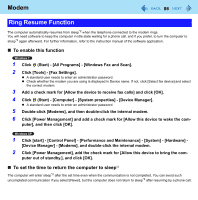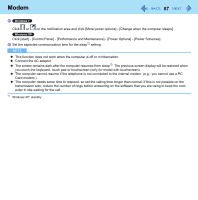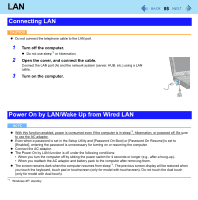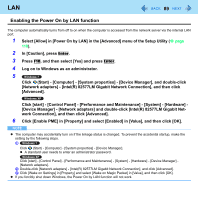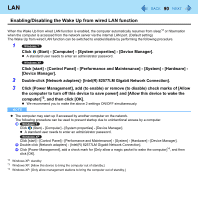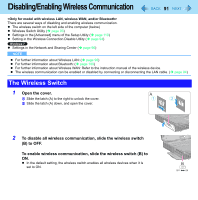Panasonic CF-19CHGACJM Reference Manual - Page 86
Ring Resume Function, To enable this function, To set the time to return the computer to sleep
 |
UPC - 092281871011
View all Panasonic CF-19CHGACJM manuals
Add to My Manuals
Save this manual to your list of manuals |
Page 86 highlights
Modem 86 Ring Resume Function The computer automatically resumes from sleep*2 when the telephone connected to the modem rings. You will need software to keep the computer in idle state waiting for a phone call, and if you prefer, to turn the computer to sleep*2 again afterward. For further information, refer to the instruction manual of the software application. To enable this function 1 Click (Start) - [All Programs] - [Windows Fax and Scan]. 2 Click [Tools] - [Fax Settings]. A standard user needs to enter an administrator password. Check whether the modem you are using is displayed in Device name. If not, click [Select fax device] and select the correct modem. 3 Add a check mark for [Allow the device to receive fax calls] and click [OK]. 4 Click (Start) - [Computer] - [System properties] - [Device Manager]. A standard user needs to enter an administrator password. 5 Double-click [Modems], and then double-click the internal modem. 6 Click [Power Management] and add a check mark for [Allow this device to wake the com- puter], and then click [OK]. 1 Click [start] - [Control Panel] - [Performance and Maintenance] - [System] - [Hardware] - [Device Manager] - [Modems], and double-click the internal modem. 2 Click [Power Management], add the check mark for [Allow this device to bring the com- puter out of standby.], and click [OK]. To set the time to return the computer to sleep*2 The computer will enter sleep*2 after the set time even when the communication is not completed. You can avoid such uncompleted communication if you select [Never], but the computer does not return to sleep*2 after resuming by a phone call.